In this blog post we are going to talk about an important and useful feature in Cerebrata which will help you to change the access tier of the blobs along with its snapshots and versions in bulk.
Problem
Blob snapshots and versions gives you an ability to maintain a history of blob modifications in your storage account. While process of creating blob snapshots is a manual one, blob versions are created automatically anytime a blob is modified. If not checked, this could lead to a substantial increase in your Azure Storage costs.
Solution
Changing Access Tier – Bulk Operations
Cerebrata provides an option to change the access tier of the blobs along with their snapshots and version access tier in bulk. You can select any number of blobs inside the blob container and can prompt for changing the access tier where the application provides an option to change the access tier of the blobs along with snapshots and version to different access tier. There will be an option to select other access tier based on their current access tier (For Eg: If the current access tier of the blob is “Hot” you can change them to either “cool” or “Archive” access tier). Similarly the access tier of the snapshots and versions can also be changed based on their current access tier.
Cerebrata also provides an option to specify the rehydrate policy if the current access tier of the blob is “Archive” and needs to be changed to “Hot” or “Cool” access tier. The change in access tier from “Archive” to other access tiers is possible only at the blob hierarchy where the snapshots and versions which have their access tiers as “Archive” cannot be changed. This feature in the application will change the access tier of the blobs along with snapshots and version access tier in bulk which makes an easy process which does a huge operation with less time.
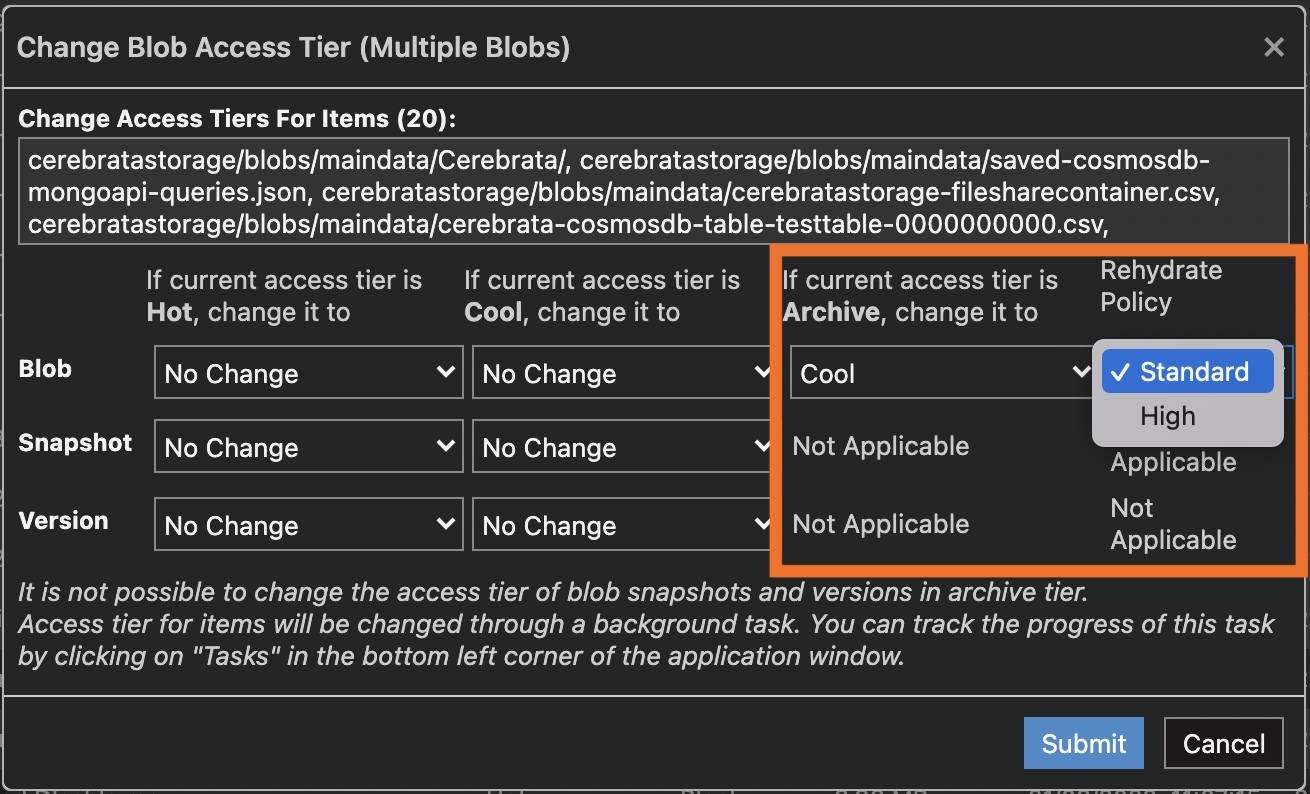
How do we do it in Cerebrata
To change the access tier of the blobs along with their snapshots and its version you should navigate to the connected Storage Account > Blob Container > Select any number of blobs inside the blob container whose access tier needs to be changed > select Access tier option in the top panel > Choose the access tier according to your requirement > click submit. The operation will be done through the background tasks and you can refresh the blob container to view the replicated changes.
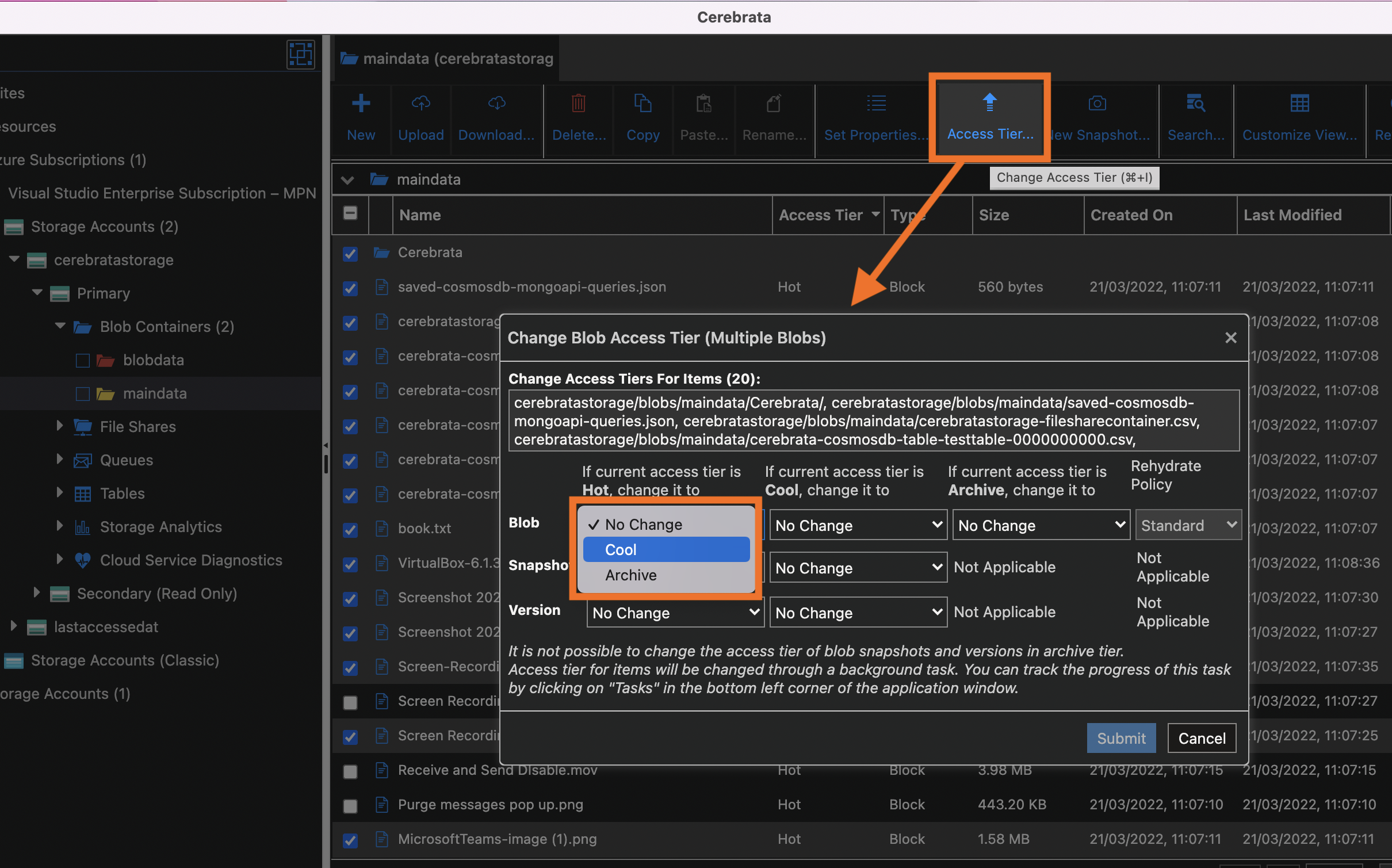
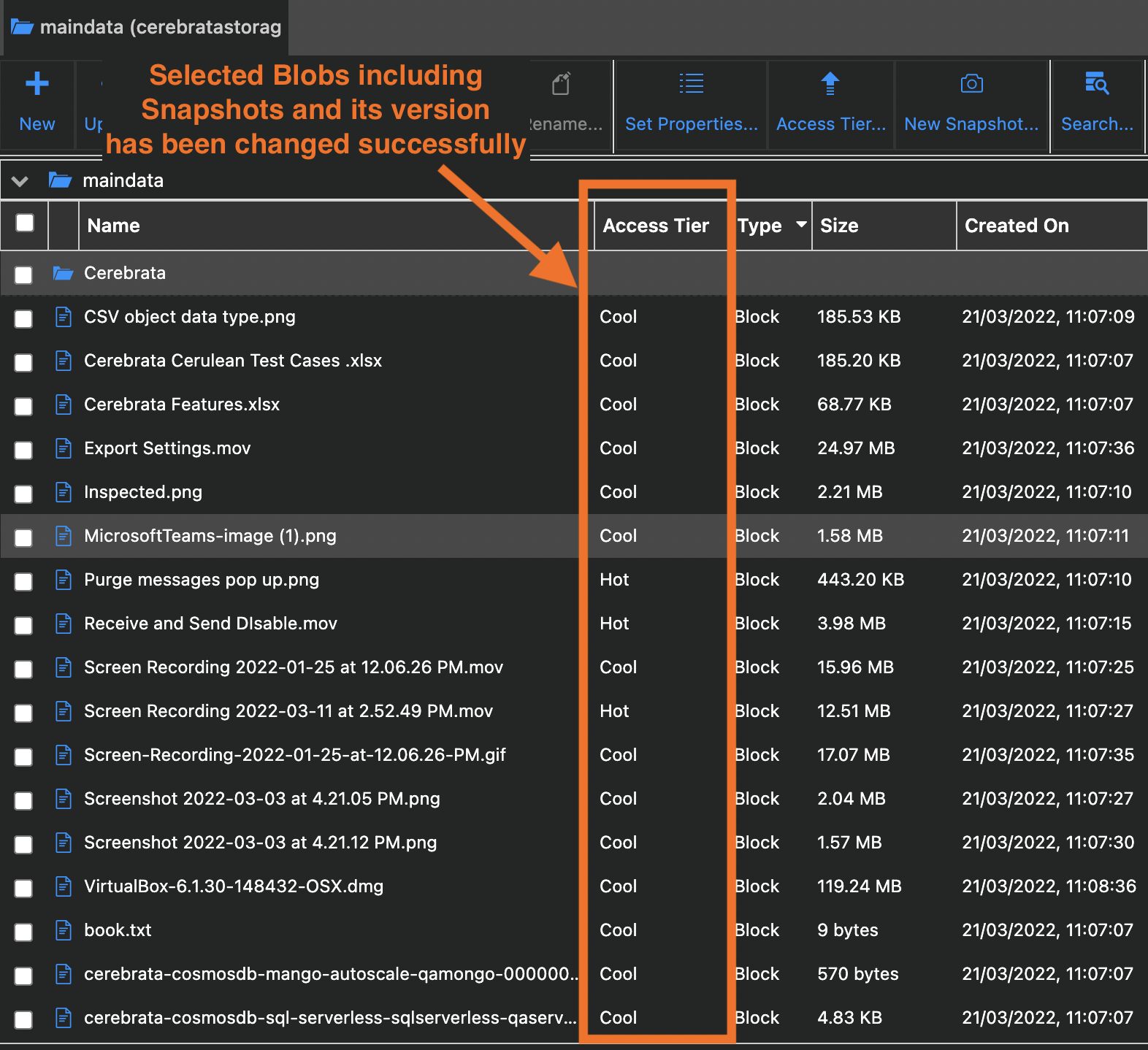
Now, Cerebrata allows you to change the access tier for multiple Storage blobs along with the Snapshot and its Version based on Last Modified Date/Time. For more information about how to reduce Azure bill by changing access tier, please read the blog post Change Storage Blob access tier in bulk in a few clicks.
Conclusion
In this blog post we saw how Cerebrata can be used efficiently to change the access tier of blobs, Snapshots and its version in bulk.
Cerebrata also enables you to manage your Azure Cosmos DB accounts (SQL API Table API), Service Bus Namespaces, Cognitive Search Service accounts, Redis Cache accounts, and much more. It is also cross-platform so that you can manage your Azure resources from a platform of your choice – Windows, Mac, or Linux.
Please visit https://www.cerebrata.com to learn more.
