Introduction
Cerebrata allows us to manage the Azure resources like Service Bus, Storage accounts, Redis cache, Cosmos DB accounts, Event Grids, and Cloud services in an efficient manner. In this blog, we will see how we can view the Azure resources associated with Cerebrata in different ways based on the resource type and resource categories.
Resource Categories
We can group related resources under different logical categories for efficient management and access to resources. We can also specify a colored indicator for each resource category while creating and editing a resource category.
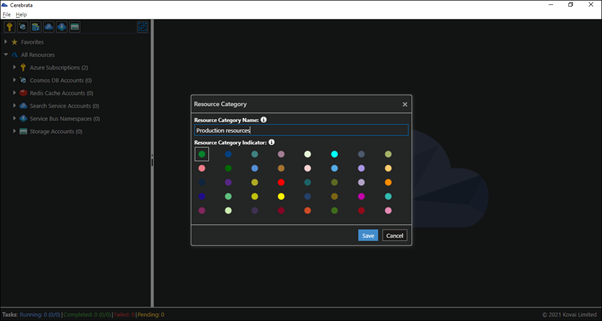
We can also edit and delete the resource categories at any point in time.
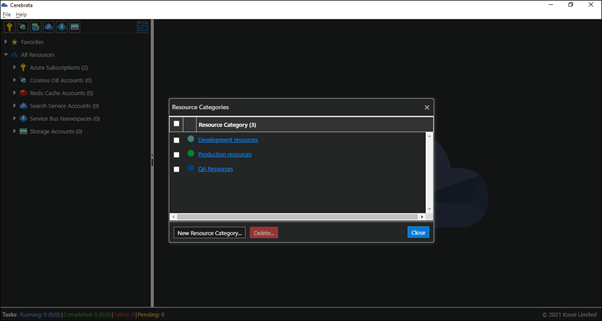
Different ways of grouping and viewing the resources
You can view the account connections associated with Cerebrata in any of the following ways. They are
- No Grouping
- Resource Type
- Resource Category
- Resource Category and Type
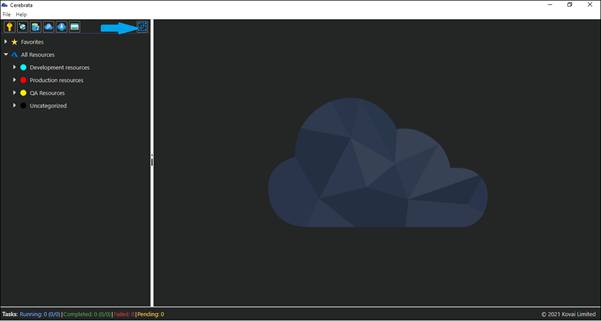
We can switch between the different views by using the icon at the right top corner of the left side menu.

No Grouping
This view can be used if we wish to view the account connections without any grouping or hierarchy. All the account connections will be available at a single level and can be accessed directly. We can also view the color indicator of the corresponding resource category if the resource is assigned with a resource category.
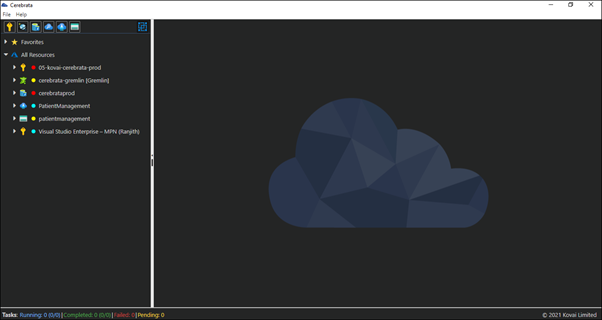
Resource Type
This type of grouping can be used when we want to view the account connections grouped by their resource type irrespective of the resource category to which they are assigned. We can also view the colour indicator of the corresponding resource category if the resource is assigned with a resource category.
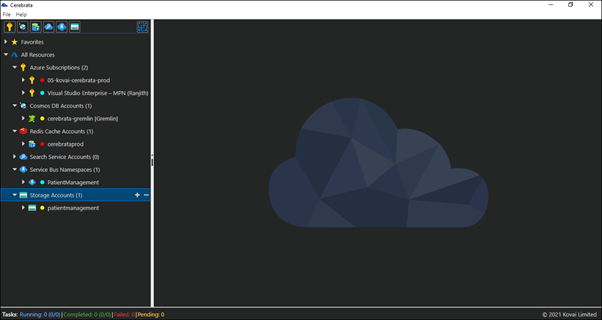
Resource Category
This kind of grouping will be the most useful kind of grouping the account connections. This can be used for logically grouping the account connections. For example, we can group the production account connections in a different resource category and development account connections in a different resource category.
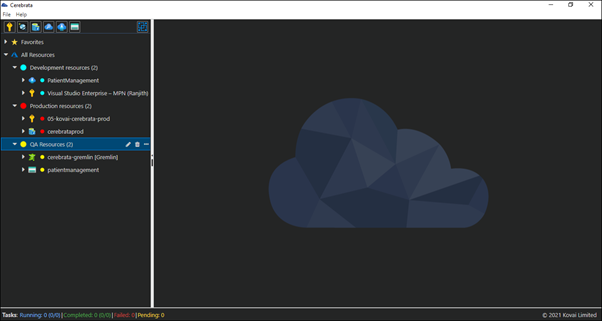
Resource Category and Type
This kind of grouping can be used when we want to view the resources within a particular resource category which are further grouped by their resource type. This kind of grouping can be used when we have multiple account connections of the same resource type so that we can access the account connections in a much more organised manner when compared to the previous resource category grouping.
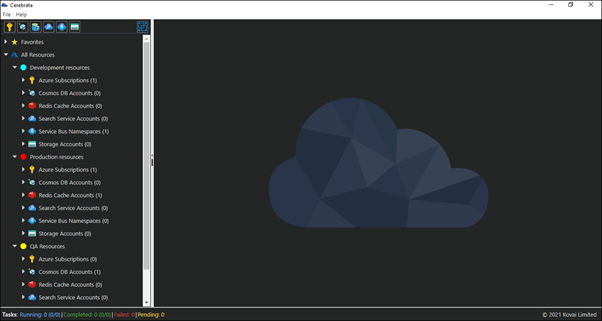
Conclusion
In this blog, we saw how easy it is to view the Azure account connections in different ways using Cerebrata.
Cerebrata enables you to manage your Azure Cosmos DB accounts (SQL API Table API), Service Bus Namespaces, Cognitive Search Service accounts, Redis Cache accounts, and much more. It is also cross-platform so that you can manage your Azure resources from a platform of your choice – Windows, Mac, or Linux.
If you wish to experience Cerebreta, try our 15 days free trial.
