Introduction
Azure offers support for messaging services through Service Bus. Messages can be sent to Queues and Topics to facilitate the communication between two different applications or services. The messages in the Queue or Topic Subscription will be processed by the destination application on its own. In some scenarios, it may be necessary to manually process the messages. Cerebrata helps in manually processing the messages by sending them to a different destination Queue or Topic within the same namespace. This blog will help you understand how Cerebrata helps in this aspect.
Need for manual message processing
Messages sent to the Service Bus Queues and Topic Subscriptions may remain unprocessed under certain conditions. For example, the message may remain in the Queue unprocessed for a long time if the receiver is not available or if the message contents are invalid. In such conditions, the messages may still remain in the active end of the Queue or they may be moved to the Dead-Letter end. After some time, when the receiver is available to process the message, the dead-lettered messages must be moved back to the Active end of the queue to restore the working of the receiver. Let us also consider a scenario where the messages in the queue have some incorrect data and you have a separate queue to process the incorrect messages. In this case, you will have to manually resubmit the messages to the Queue meant for processing incorrect messages.
So, these are some of the cases when you need to manually select and resubmit the messages to the same or different Queue or Topic.
Resubmit messages in Cerebrata
The messages can be resubmitted from both the Active and Dead-Letter end of the Queue and Topic Subscription using Cerebrata. Messages can be either peeked or received in Peek-Lock mode. Follow the below steps to resubmit the messages in the Queue or Topic Subscription.
- Navigate into the required Service Bus Namespace
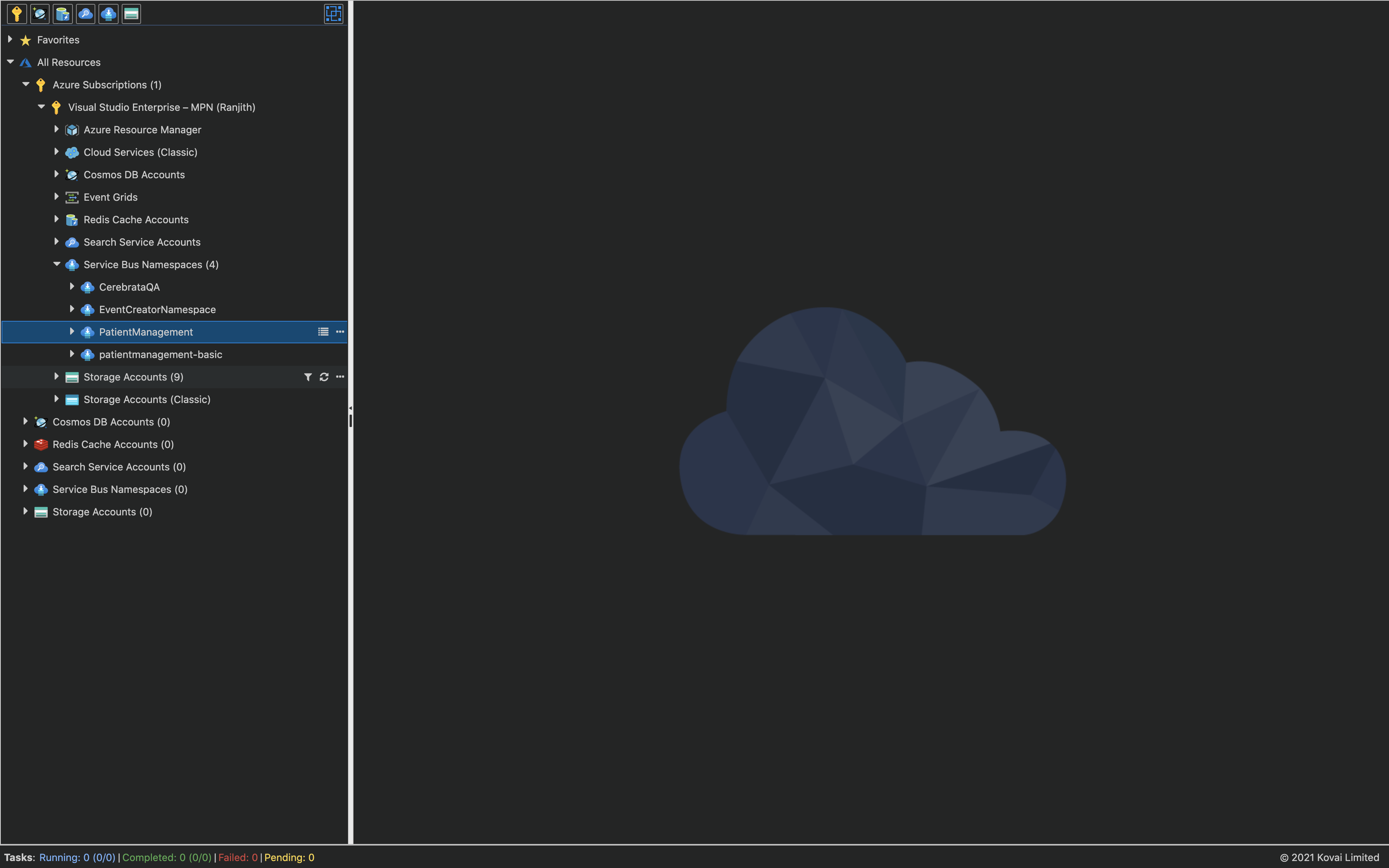
- Navigate into the required Queue or Topic Subscription
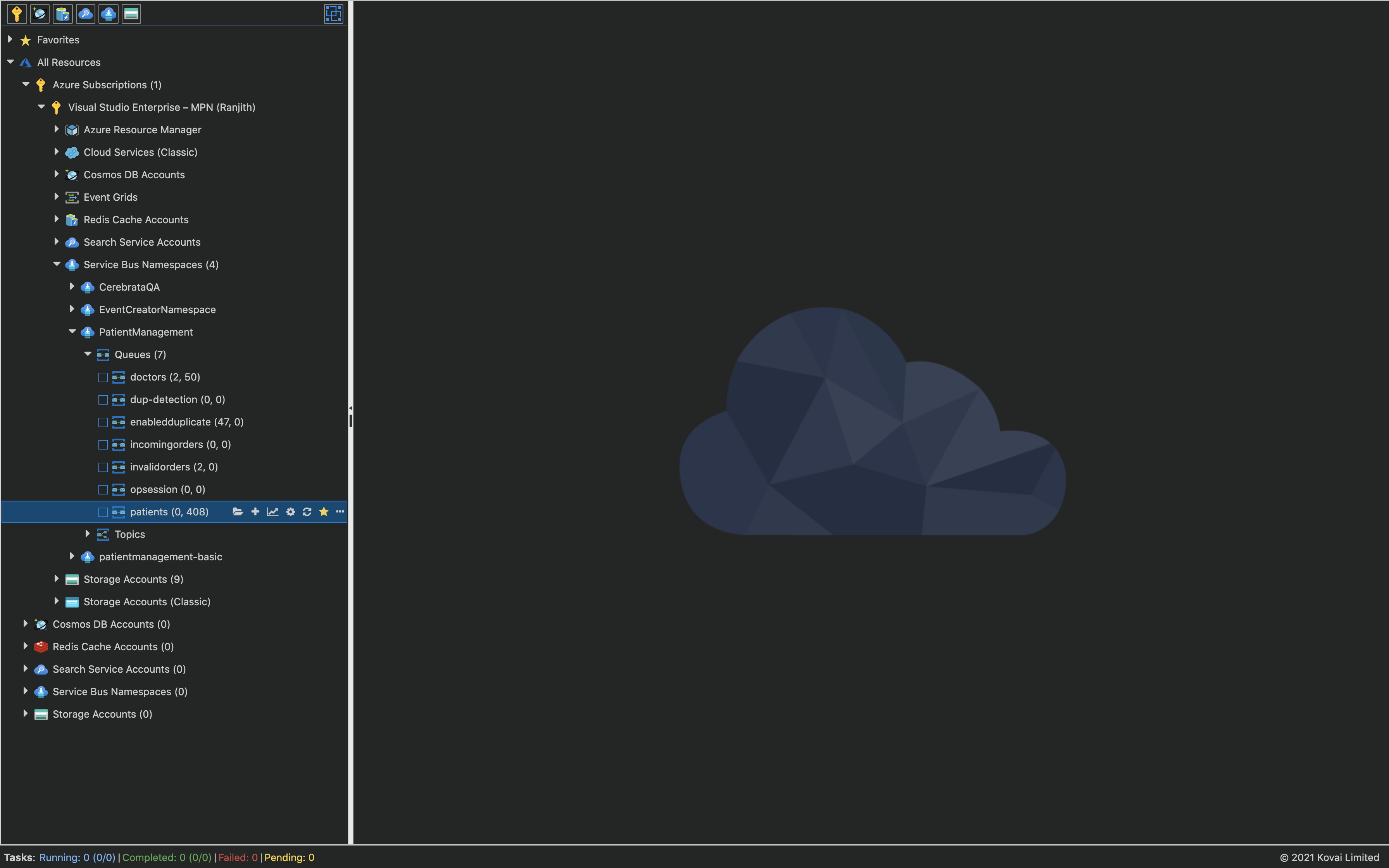
- Receive the messages in the Queue either in Peek mode or Peek Lock mode
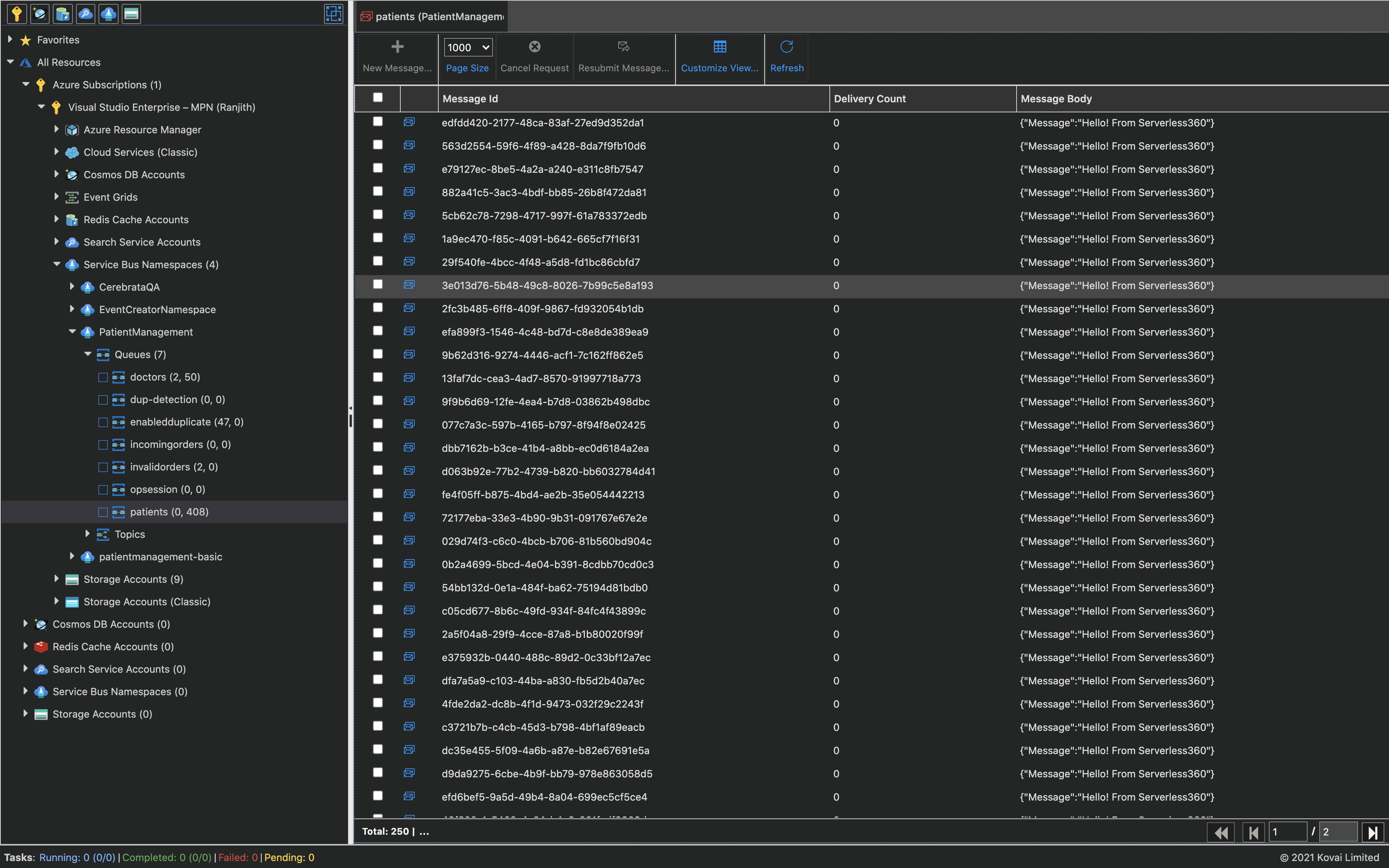
- Once the messages are listed, select the required messages
- Select the Resubmit button
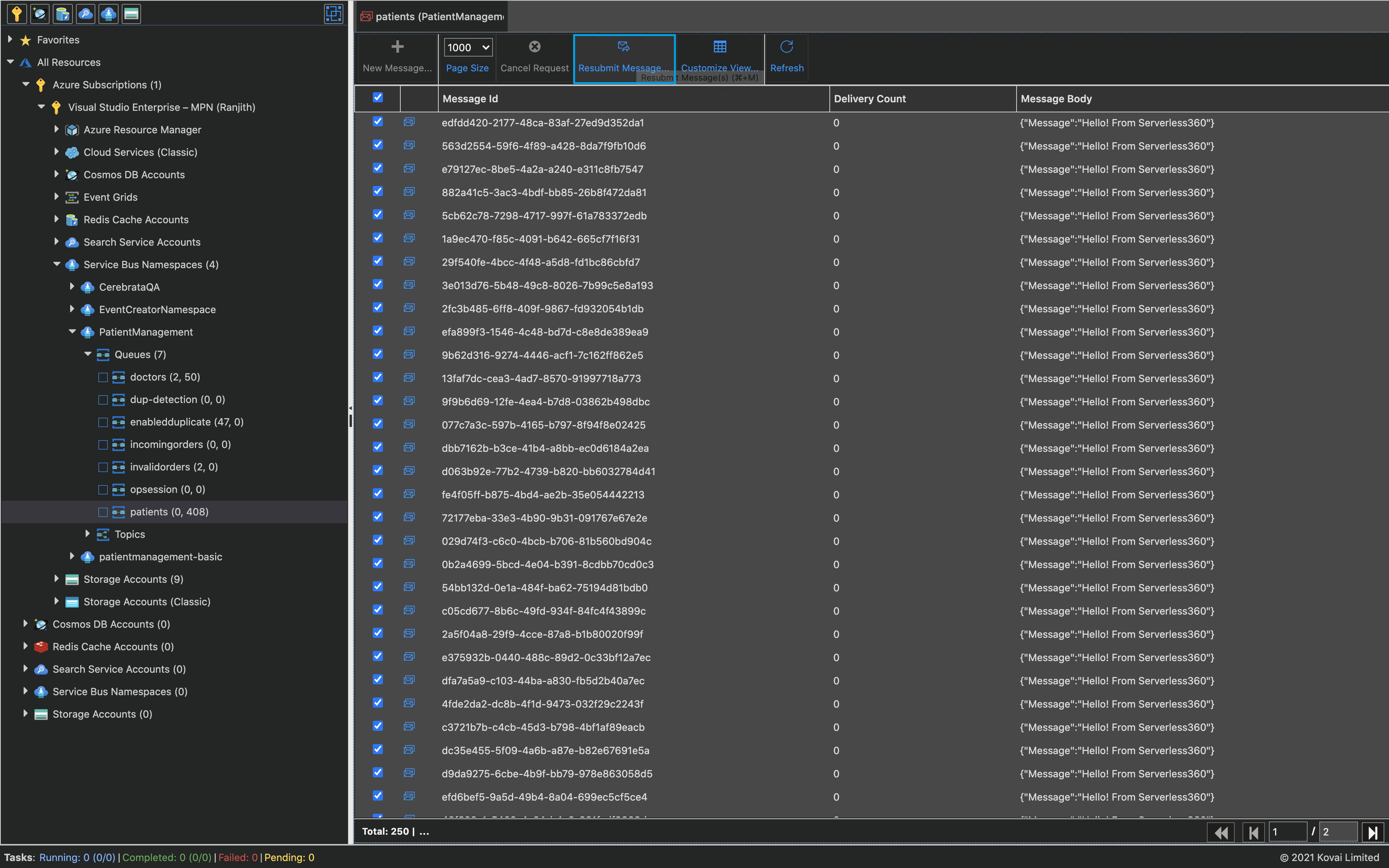
- A popup will be displayed to select the required Queue or Topic Subscription
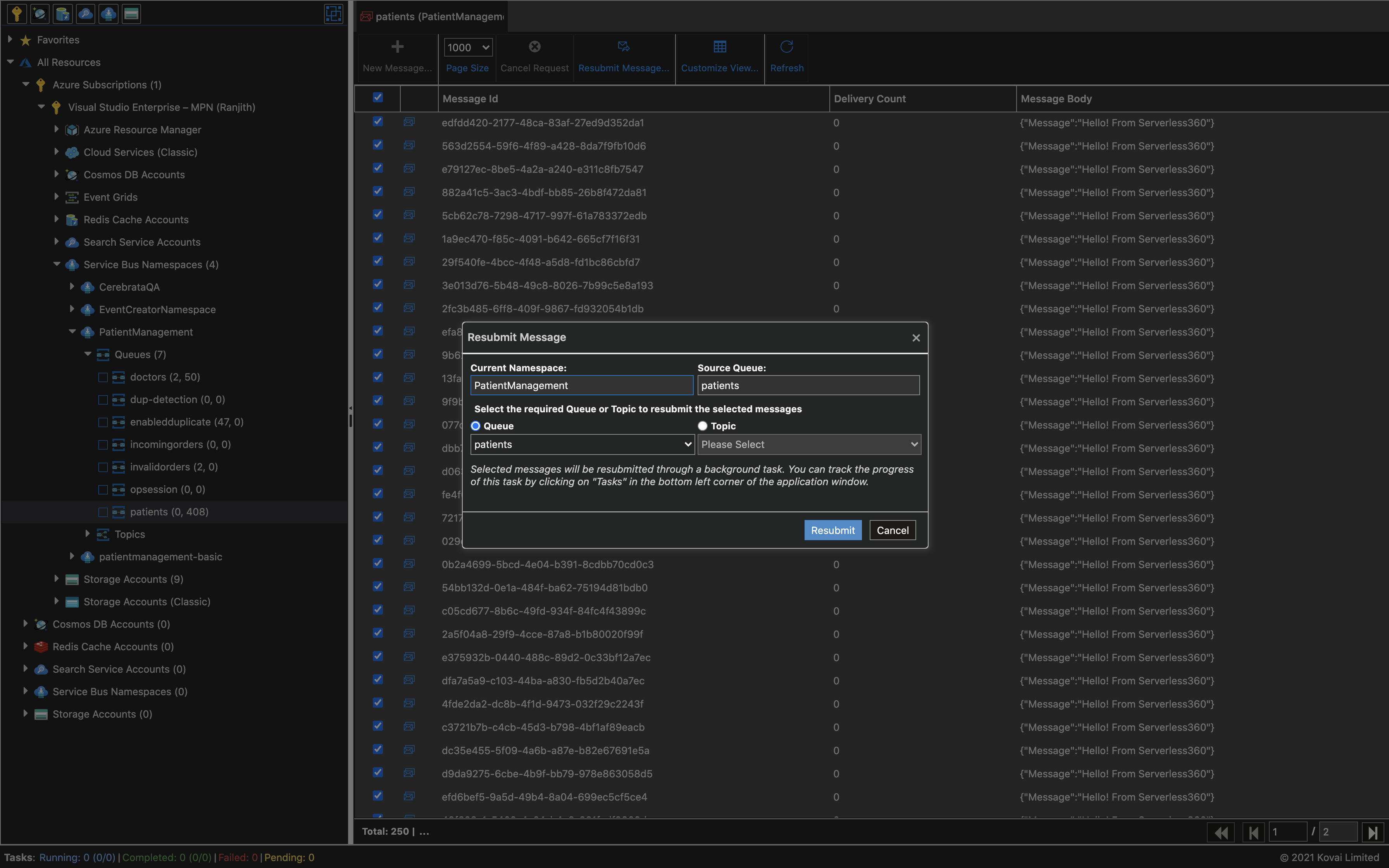
-
Select the required Queue or Topic Subscription
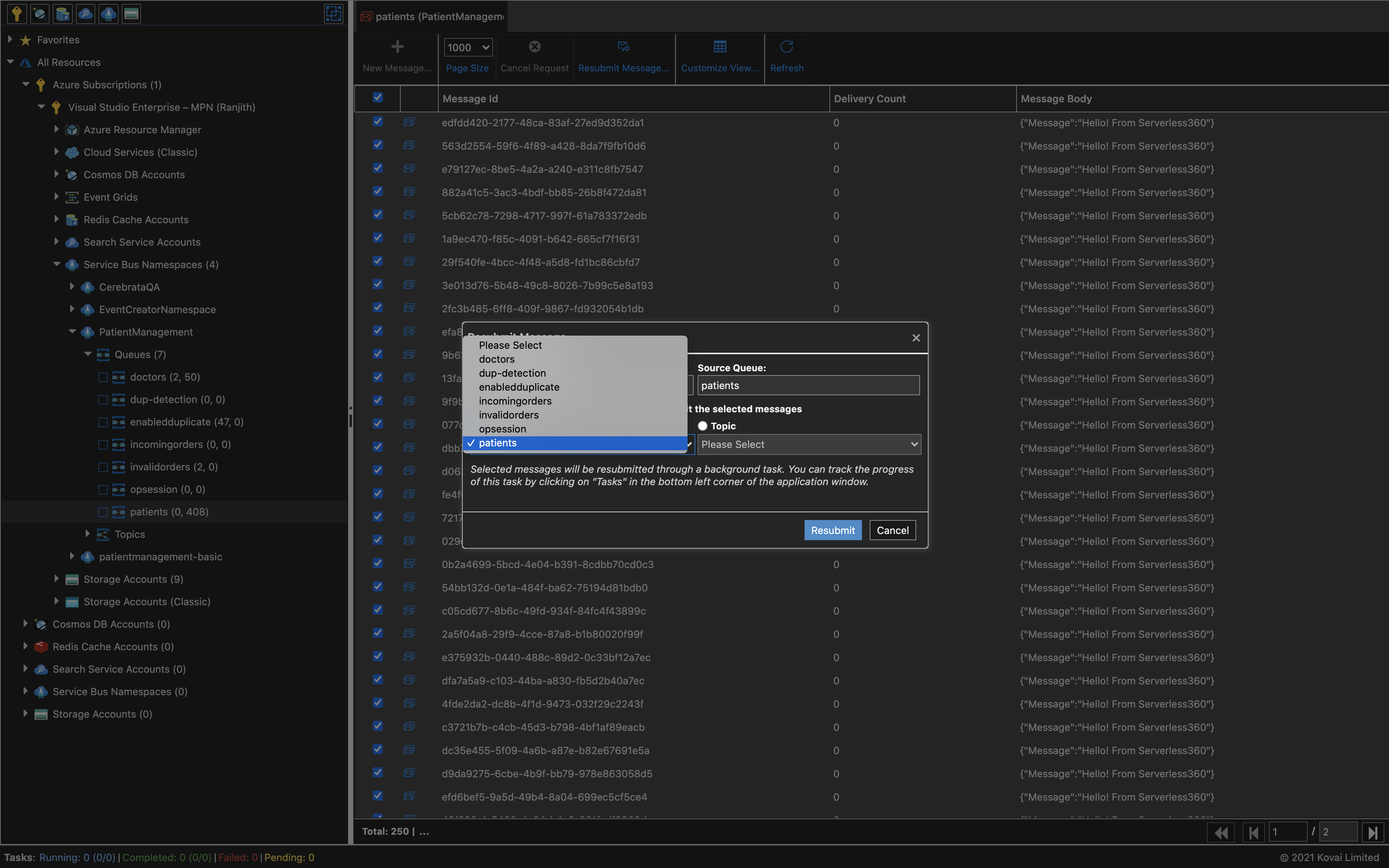
- Select the submit button to initiate the resubmission of messages
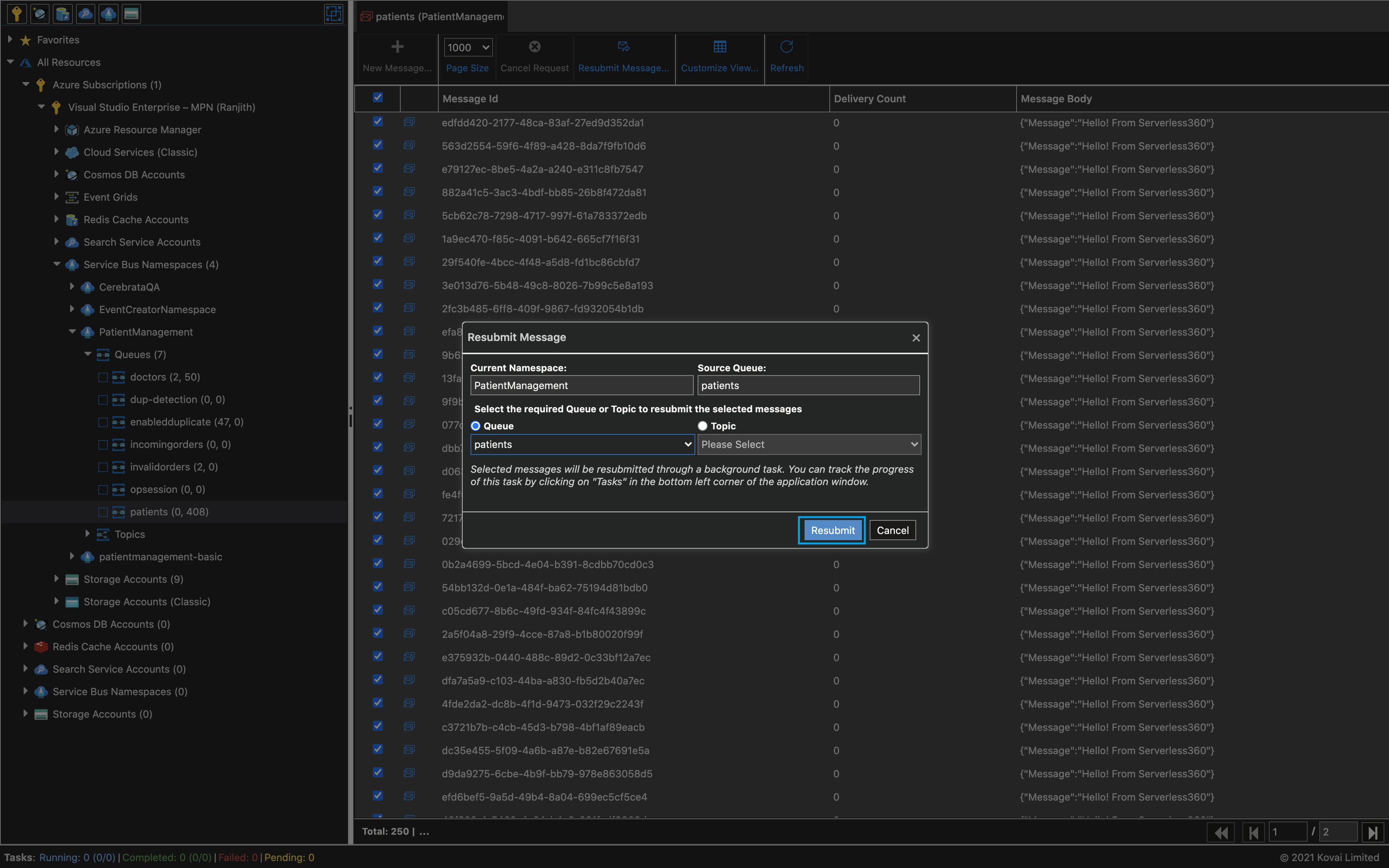
Be on top of messaging issues with proactive monitoring of Azure Service Bus dead-letter messages across multiple Queues and Topic Subscriptions.
Advantages of using Cerebrata for message resubmission
The required messages in the Queue or Topic subscription can be resubmitted to the required destination Queue or Topic within the same namespace in a much easier and a simple manner. There is no need for any custom application to perform this manual task of selecting the already received messages and resending them to the required destination.
Other Service Bus features in Cerebrata
- Cerebrata also supports the deletion of Service Bus Messages
- Messages can also be repaired and resubmitted. The message content can be modified and sent to the same queue or topic subscription using this feature.
- It is also possible to view and monitor the message count using the Analytics feature
- Queues, Topics, and Topic Subscriptions can be created, updated, and deleted using Cerebrata itself
- We can create Topic Subscription rules using Cerebrata
Conclusion
In this blog, we saw how easy it is to resubmit the Service Bus messages in bulk using Cerebrata.
Cerebrata enables you to manage your Azure Cosmos DB accounts (SQL API, Table API, and Gremlin API), Service Bus Namespaces, Cognitive Search Service accounts, Redis Cache accounts, and much more. It is also cross-platform so that you can manage your Azure resources from a platform of your choice – Windows, Mac, or Linux.
Please visit https://www.cerebrata.com to learn more.
