In this post we will learn about one of the unique features in Cerebrata – Renaming files and folders in a file share in your Azure Storage account.
As such there is no API to rename a file and/or folder in a file share in your Azure Storage account. Cerebrata is the only tool available in the market which enables you to do that. Apart from the basic functionality like renaming a file or folder, Cerebrata also offers additional functionality to preserve SMB information like file creation time etc. while performing the rename operation. All of this without writing a single line of code.
To rename a file or a folder, simply select the file or folder and either click the “Rename” button from the top button bar or invoke the context menu and choose “Rename…” option.
You can then specify the new name for the file or folder in the popup window that opens up. As mentioned above, you can also preserve the SMB information of the file or folder while renaming. The information you can preserve are: File attributes, creation time, last write time and permissions.
Cerebrata also gives you an option of preventing automatic overwriting of the file, if a file by the new name already exists in the same location as that of the file being renamed.
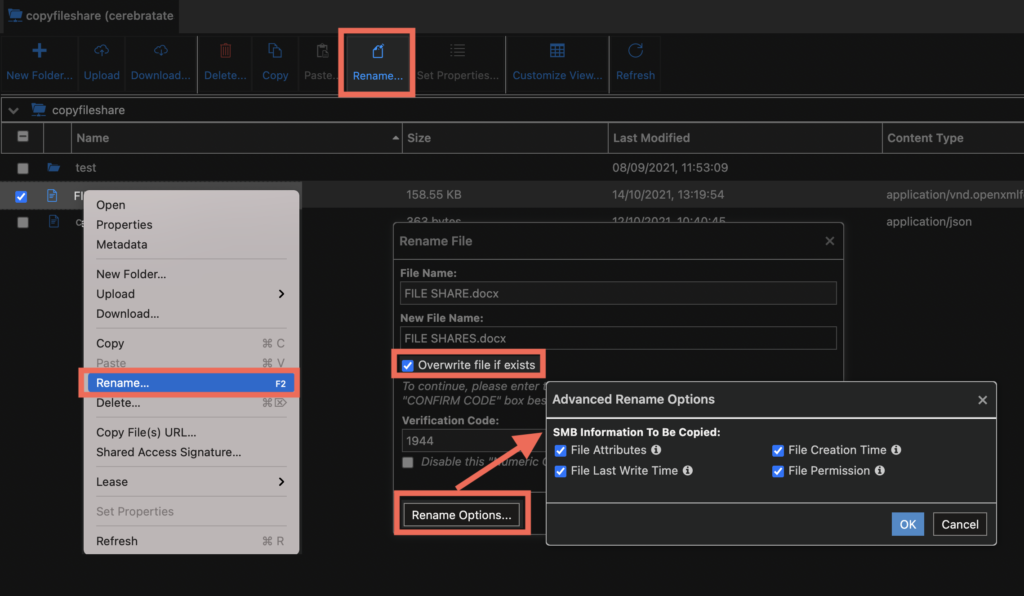
Rename Folder Option
When renaming folders, Cerebrata provides some additional features like copying metadata from the source folder to the renamed folder and granular control over the overwriting behaviour.
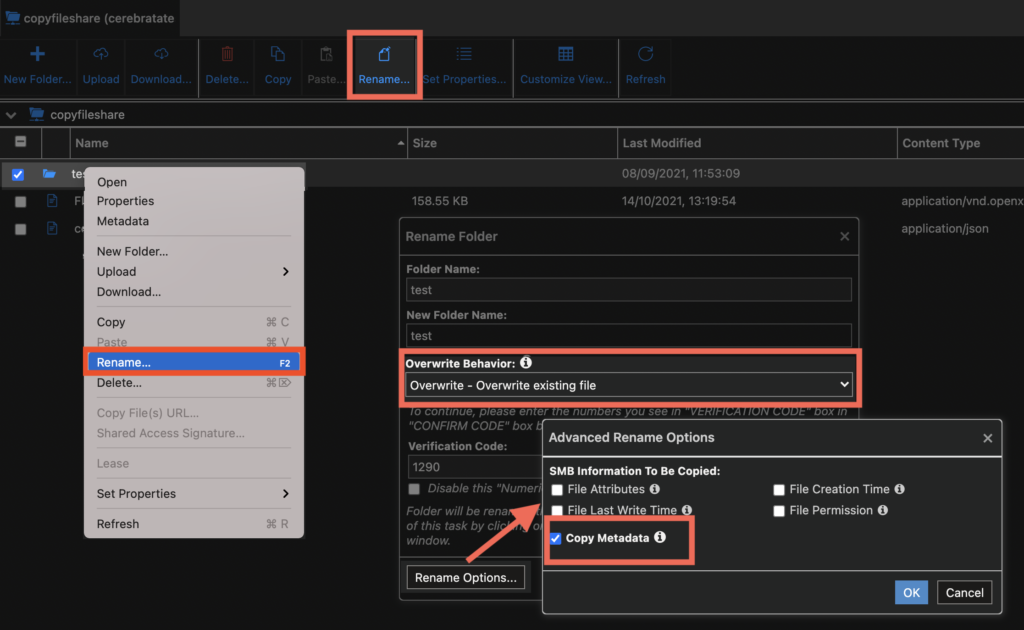
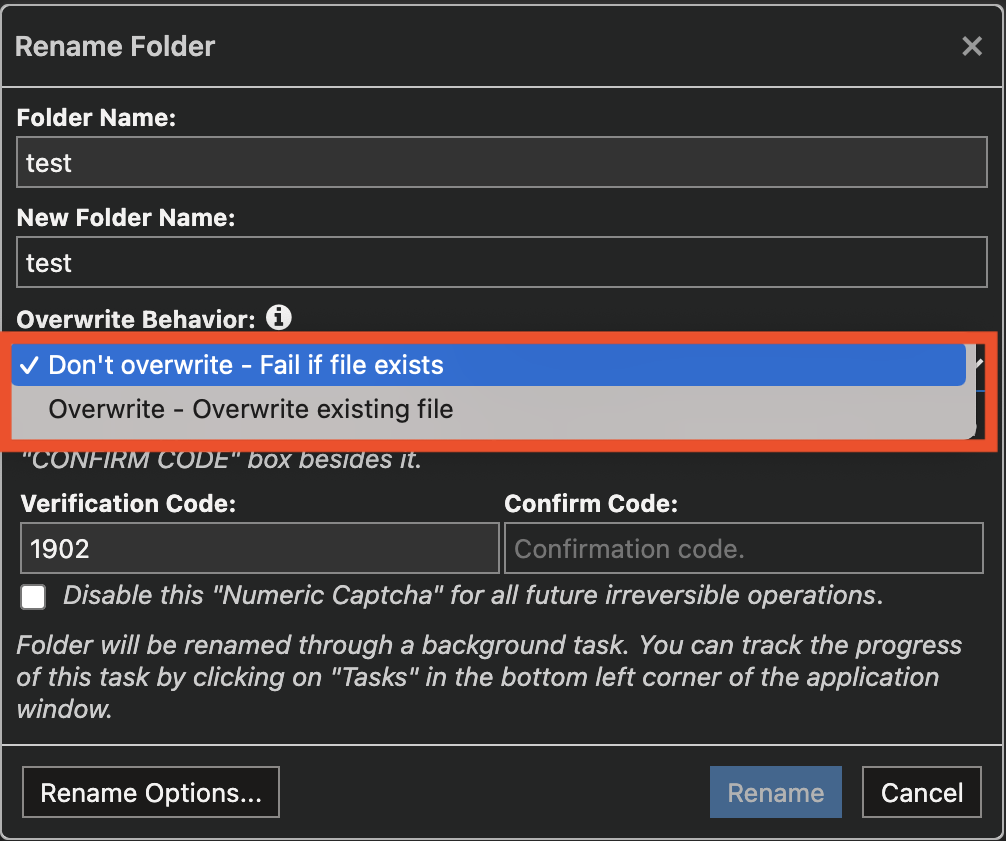
Conclusion
In this blog, we saw how easy to rename files and folders within a File share in Azure Storage using Cerebrata.
Cerebrata enables you to manage your Azure Cosmos DB accounts (SQL API Table API), Service Bus Namespaces, Cognitive Search Service accounts, Redis Cache accounts, and much more. It is also cross-platform so that you can manage your Azure resources from a platform of your choice – Windows, Mac, or Linux.
If you wish to experience Cerebreta, try our 15 days free trial.
