In this post we will see how Cerebrata can be used efficiently to manage the modification and resubmission of messages in the Azure Service Bus Queues and Topics/Subscriptions.
Problem
There may be a scenario where the messages that sent to Azure Service Bus Queue or Topic/Subscription may not delivered to the destination due to some technical issues or the messages was not processed successfully. What you would want to do is to resend the same message again with or without modifications. To send the message again you must create a new message from the beginning even if the message has some minor changes. It would consume more time and effort to recreate the same message.
Solution
Cerebrata offers the modify and resubmit functionality to overcome the above issues. Using this functionality, you can modify the contents and/or properties of the same message and the modified message can be resubmitted to the respective Queue or Topics with a single click.
Note that the messages which are in the dead lettered Queue or Subscriptions can also be resubmitted to the active Queue or Topic respectively. To modify the message in a Service Bus Queues or Subscriptions you must open a message from the active or dead lettered Queue or Subscription > open the message which is to be modified > select the Modify & Resubmit button in the bottom panel.
Using Cerebrata, you can modify both message contents and its properties before resubmitting. Cerebrata also provides an option to add or delete new custom properties to the message. Cerebrata provides an additional option for scheduling the enqueue time for the message that is to be resubmitted, where you can schedule the time so that the message will be enqueued into the Queue or Topic only at the scheduled time.
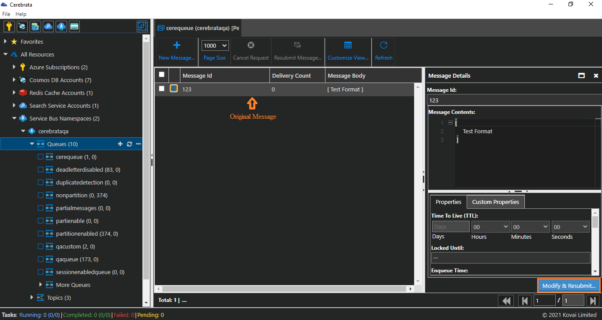
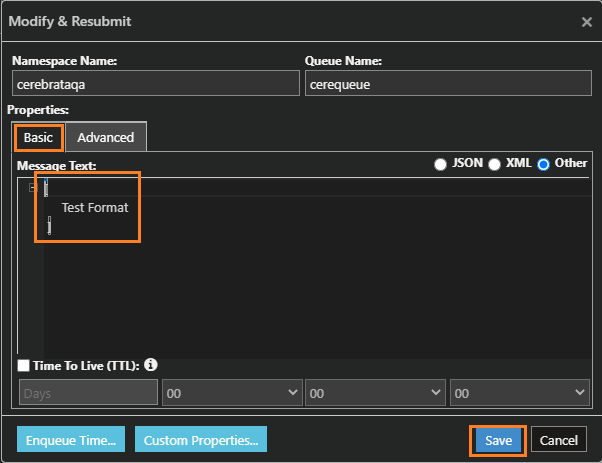
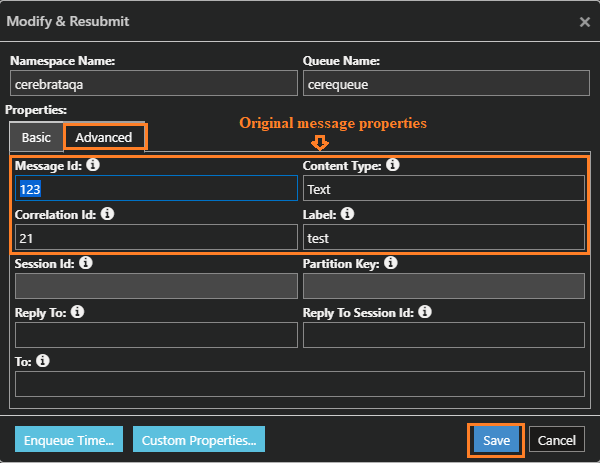
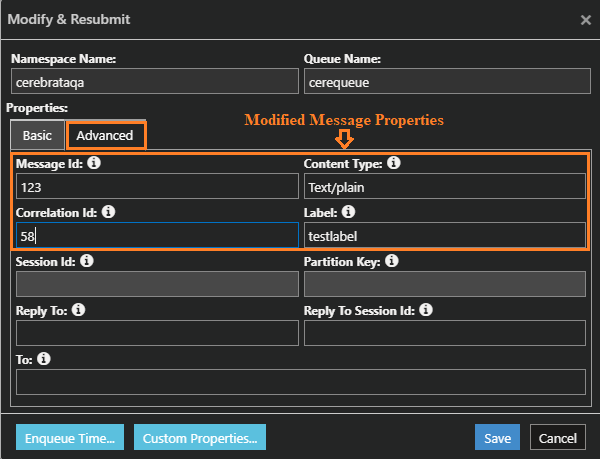
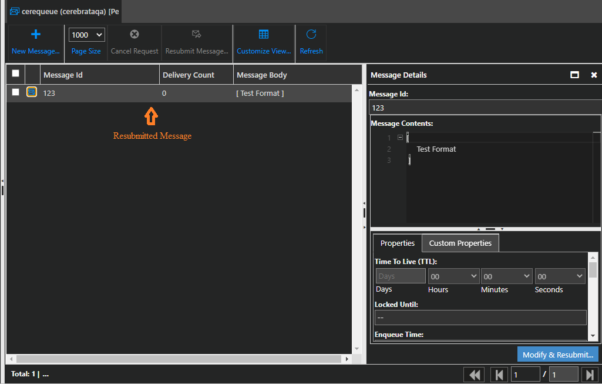
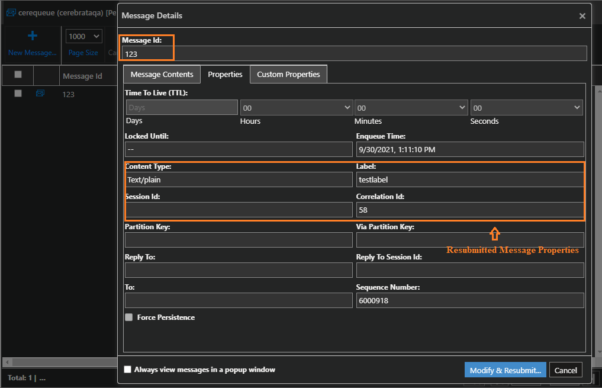
To schedule the enqueue time and to add or delete the custom properties you must open a message from the active or dead lettered Queue or Topic > open the message which needs to be modified > select the Modify & Resubmit button in the bottom panel > click enqueue time button to schedule the time and click custom properties button to add or delete the custom properties.
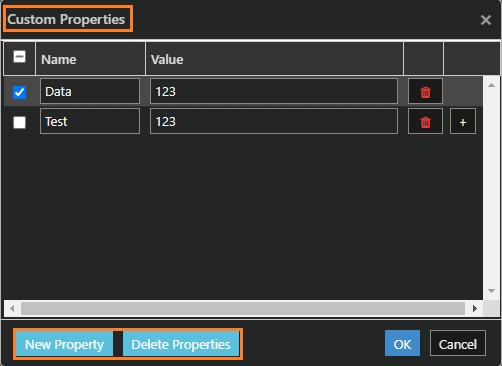
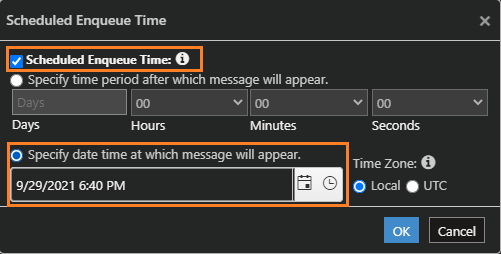
Summary
In this post we saw how you can modify and resubmit messages to an Azure Service Bus Queue/Topic using Cerebrata. Cerebrata provides most comprehensive set of features for managing Service Bus Namespaces, Queues, Topis, Subscriptions and messages. Additionally, tools like Serverless360 provide Azure Service Bus Monitoring, which helps identify failures proactively.
You can learn more about it on our website at https://cerebrata.com/features/azure-service-bus.
Other than that, Cerebrata has best-of-the-breed management features for Azure Storage, Cosmos DB, Cognitive Search, Redis Cache and more. You can learn more about the available features on our website at https://www.cerebrata.com/.
If you’re looking for more Azure resources, Read about Azure Service Bus Namespace
