Let’s take a look at how Cerebrata helps export the Files/Folders list of the desired file share in a single file along with their properties in this blog post.
Problem
An Azure Storage Account may contain many File Shares and each File Share can contain many files and folders. It is difficult to locate a list of all the available files and folders along with their properties within a File Share.
Solution
Export Files/Folders List
Cerebrata provides a powerful feature to keep track of all files and folders individually in a file share along with their properties. In this feature, you can export the list of files/folders properties from any file share to your local machine as a single CSV file. To export files/folders, navigate to the file share container of any storage account > Click the context menu (“…”) > Select Export Files/Folders List.
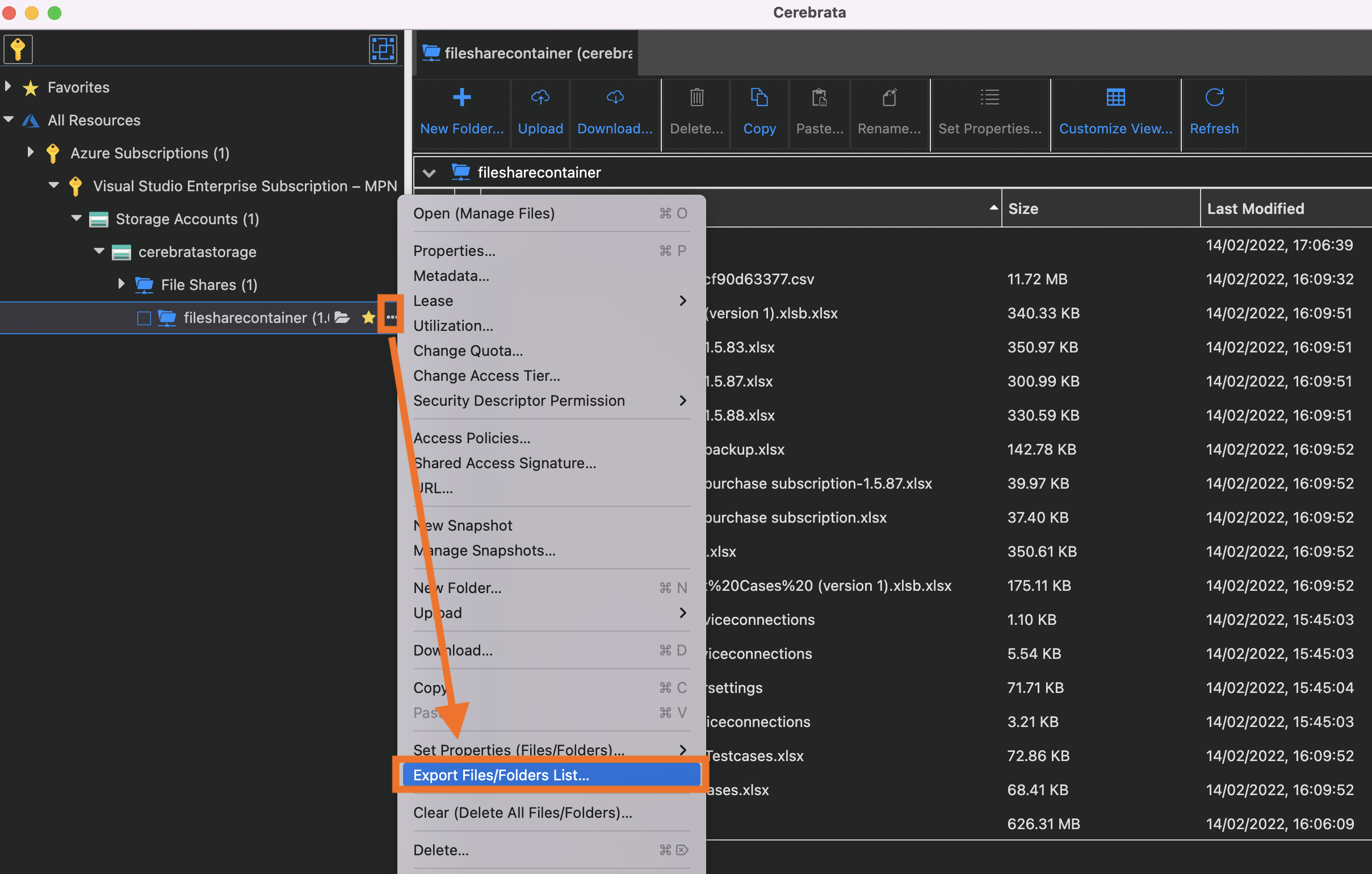
Cerebrata allows you to customize the properties to be exported within a single pop-up, from which you can select the properties and export all the details in one CSV file.
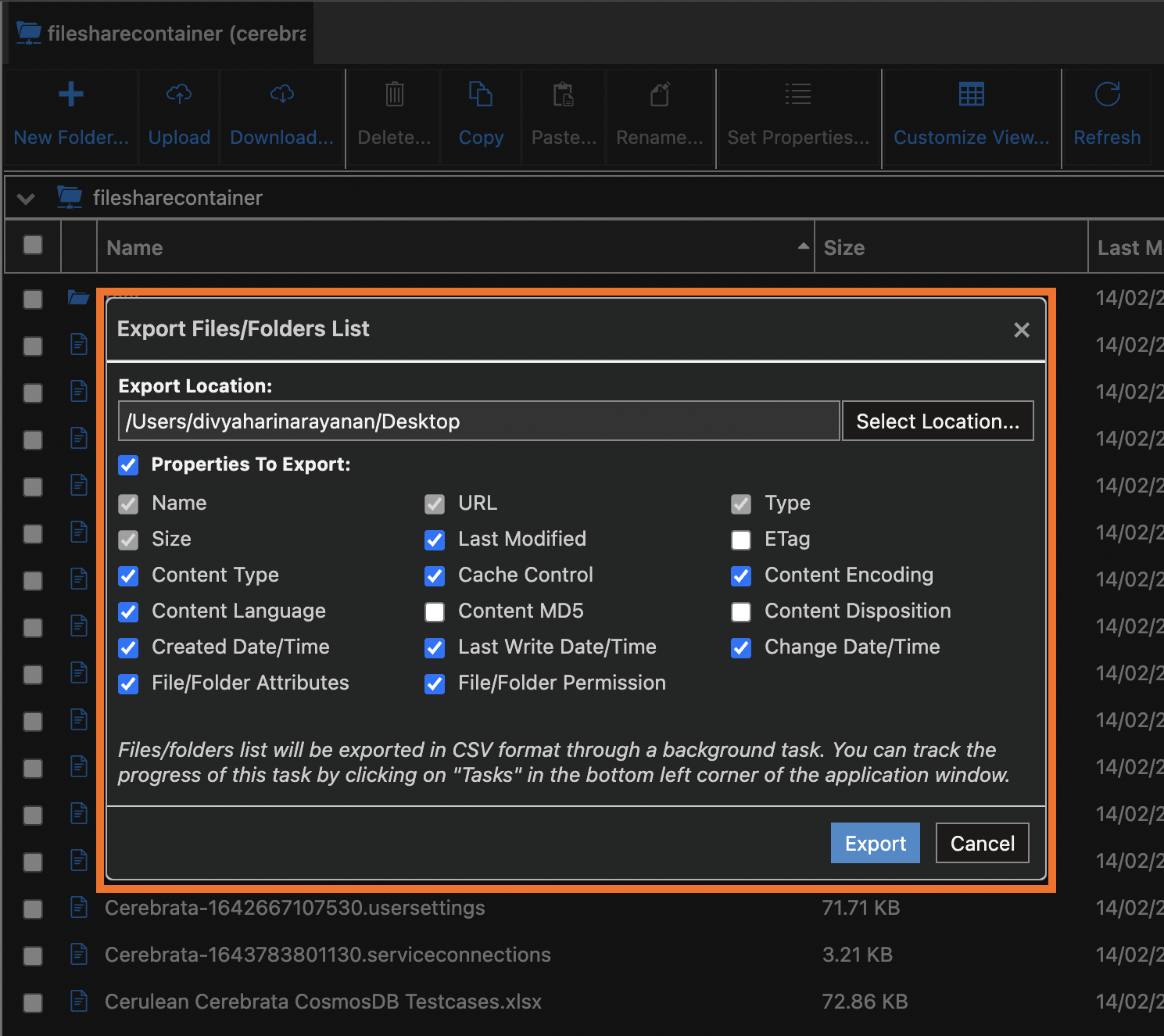
Save the file by the File share Container name:
Cerebrata defaults to save the file in the name of the Container itself, which is helpful for identifying the right file to access and saving time without clutter. It is now easier to share all the essential details of Files/Folders in Storage Account File Share with others using various sharing platforms such as email.
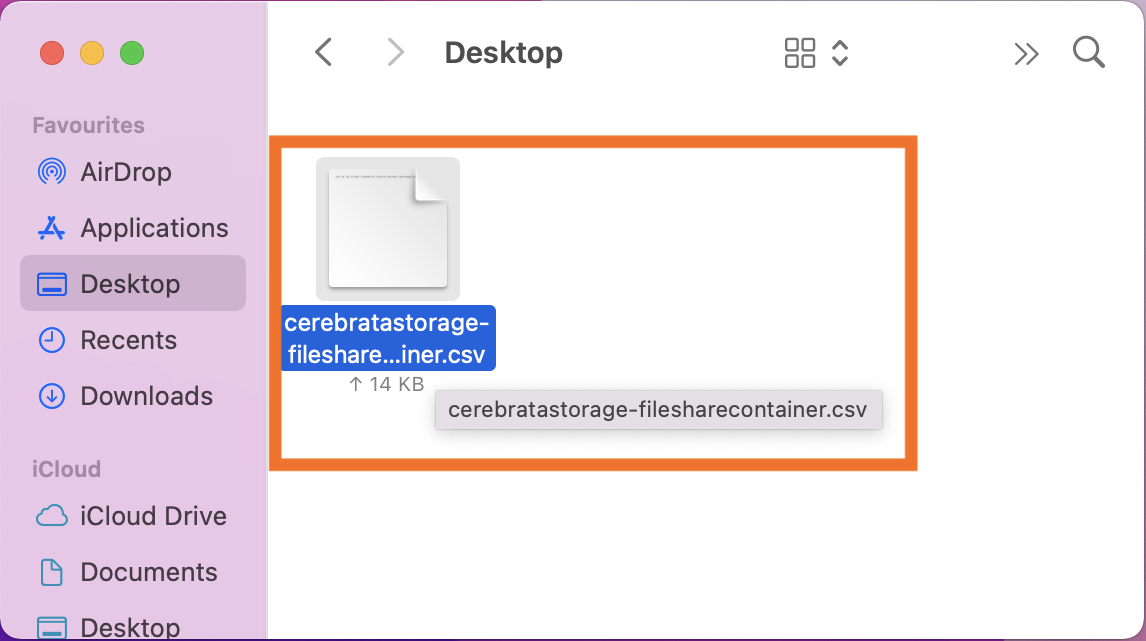
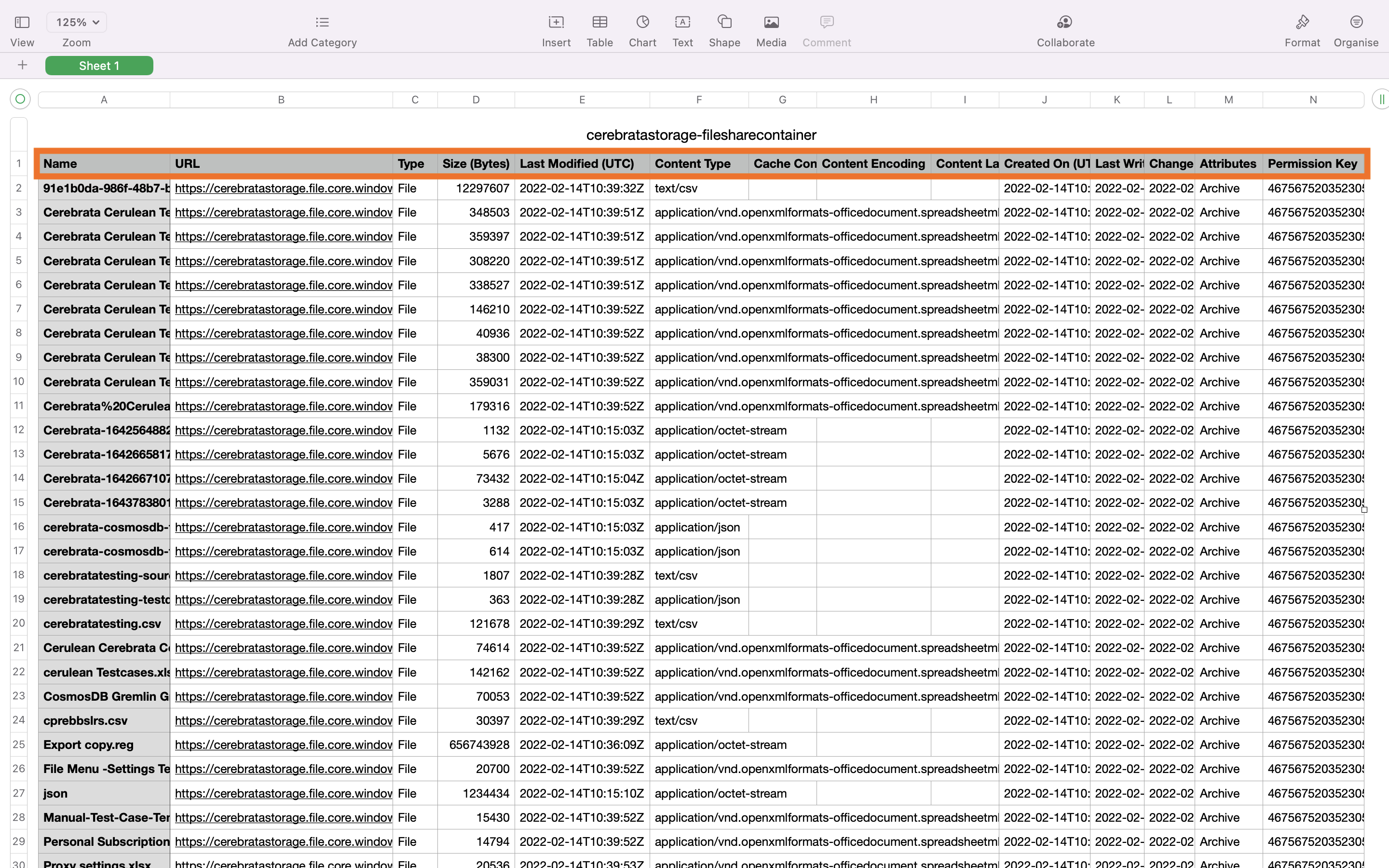
Conclusion
In this blog post we saw how Cerebrata can be used efficiently to export File/Folders properties within a single CSV file.
Cerebrata also enables you to manage your Azure Cosmos DB accounts (SQL API Table API), Service Bus Namespaces, Cognitive Search Service accounts, Redis Cache accounts, and much more. It is also cross-platform so that you can manage your Azure resources from a platform of your choice – Windows, Mac, or Linux.
Please visit https://www.cerebrata.com to learn more.
