The cost analysis is one of the crucial activities while working on any Azure application. Once you have estimated your costs and provisioned your Azure resources, it is very important to keep a track of your Azure spend and optimize it regularly by minimizing wastage.
To solve this, Cerebrata brings visibility into your Azure spend by providing insights into where your money is spent on azure resources at different levels like Subscription and Resource Groups such as the cost spent on Cosmos DB account, Redis Cache account, Search Service account and Storage account individually. In specific you can get the cost spent data for each and every Blob container, Databases, etc., To access this feature, navigate to the Subscription or Resource Group > click on the context menu (…) > Manage > Cost Analysis.
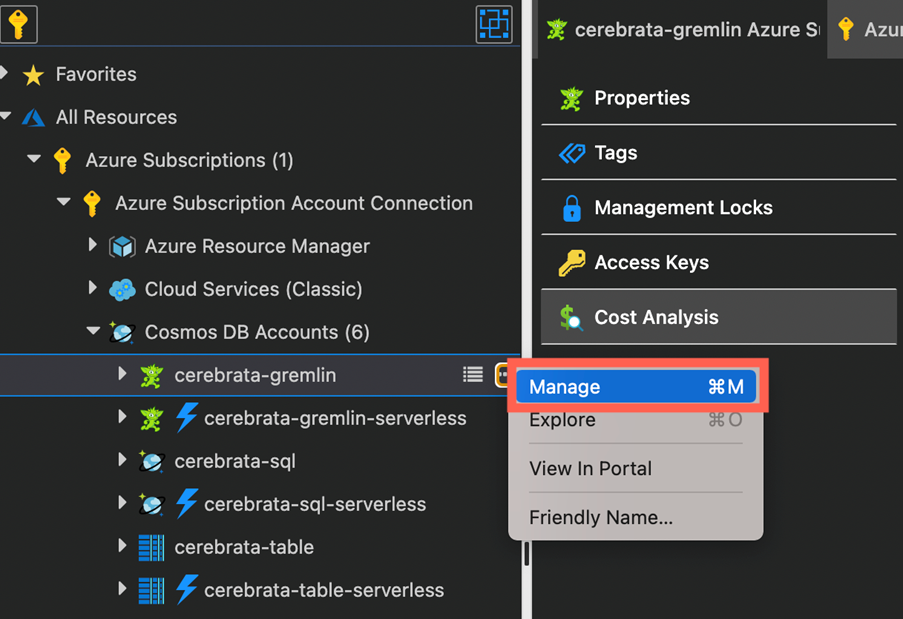
Custom Filter the Information
Using Cerebrata you can choose to view Cost by Resource, which will display a graph of the most expensive resources so you can quickly see what is costing the most or create your own custom filter to give you more control over the information you see. The filters are in simpler way with common Data ranges to view break down analysis for Current Month, Last Month, Last 3 Months, Last 7 Days, Last 5 Days and Last 30 Days including Last and Current Year Analytics. To swich to common Date ranges quickly, Select the Data Range from the dropdown > click Get Data
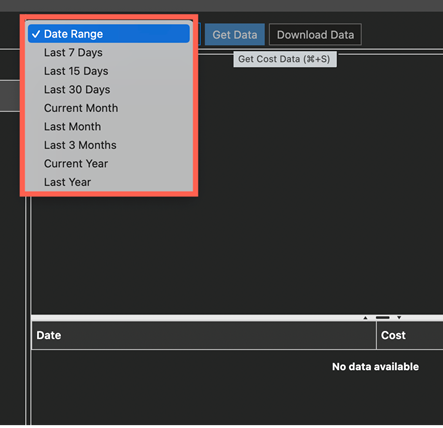
Sort Date and Cost
The data can be sorted in Ascending or Descending based on your preference. The Total Cost is displayed on the Right top for easy calculation.
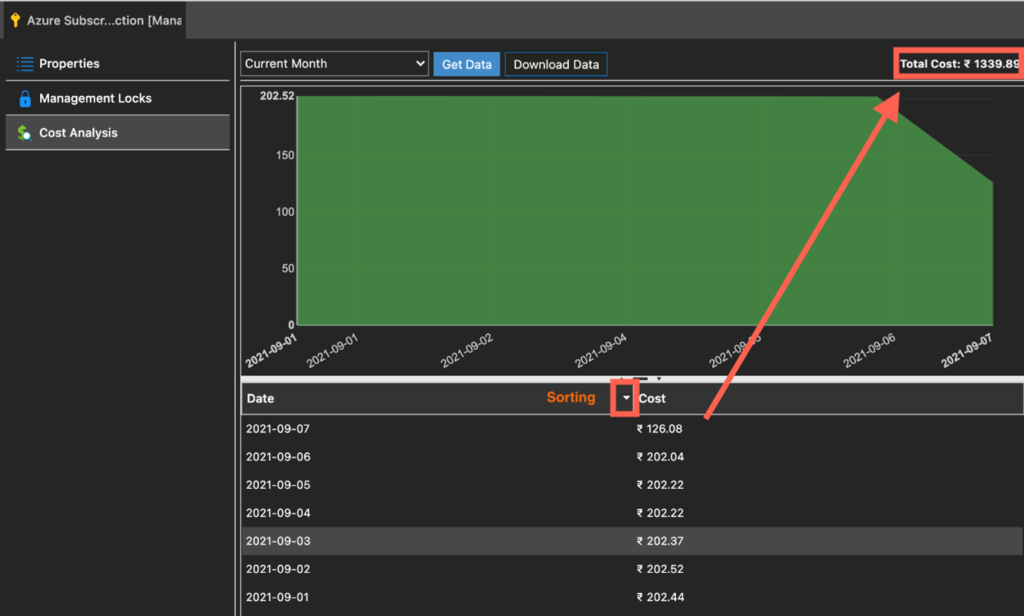
Export Cost Analysis Data
Cerebrata gives you the ability to export the cost analysis data based on Date ranges into the specified folder in your local system or cloud. To avoid the confusion in choosing a particular file from a Pile of Data, the exported CSV or Excel file is automatically saved in the same name as of the selected Subscription or Resource Group. To export these File, Select any Data Range > click Get Data > click Download Data
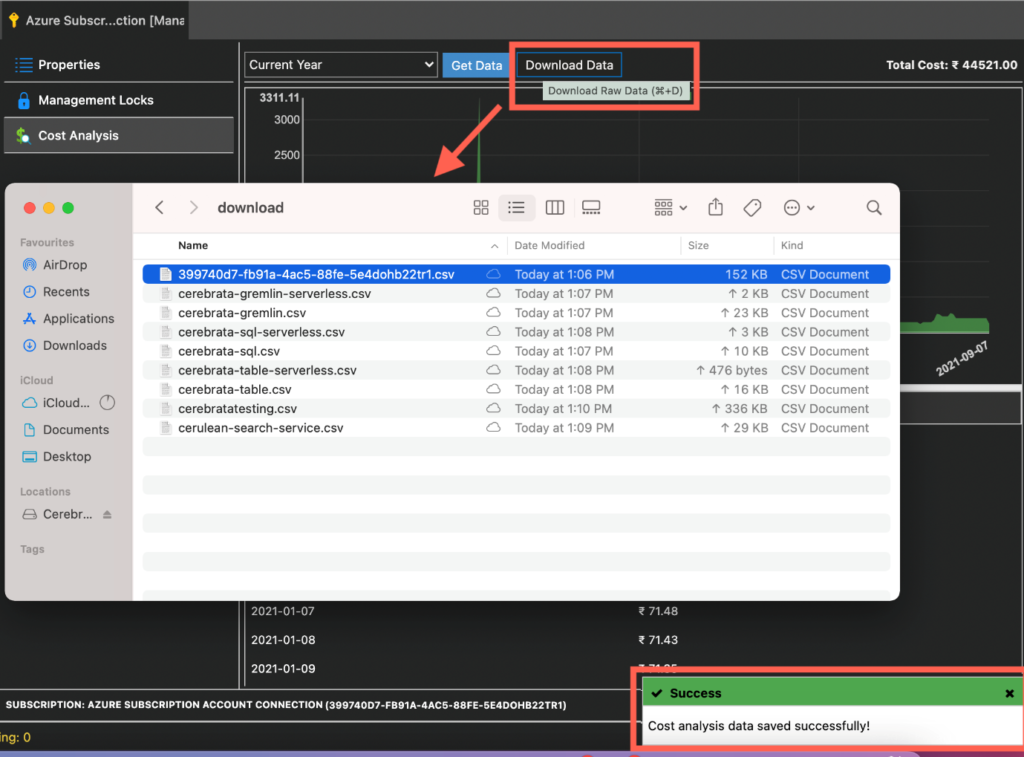
Cost Management Data
Cerebrata provides complete details of Azure Cost Analysis in the exported data, so no need to switch between the applications. The Cost, Cost USD, Usage Date, Subscription Id, Resource Group Name, Resource Id, Resource Type, Resource Location, Charge Type, Publisher Type, Service Name, Meter, Currency, etc., is generated.
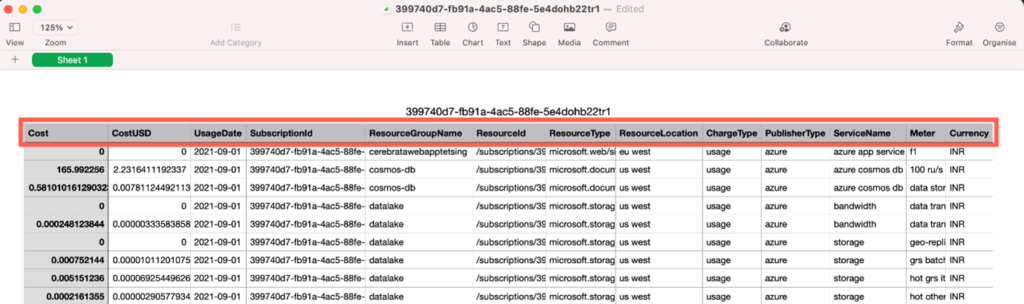
Conclusion
In this blog, we saw how easy to keep track of your Azure expenses and optimise them on a regular basis using Cerebrata.
Cerebrata enables you to manage your Azure Cosmos DB accounts (SQL API Table API), Service Bus Namespaces, Cognitive Search Service accounts, Redis Cache accounts, and much more. It is also cross-platform so that you can manage your Azure resources from a platform of your choice – Windows, Mac, or Linux.
