In this blog post we will see how to fetch information about all the blobs in a blob container without writing a single line of code.
Problem
As you know Blob storage is optimized for storing massive amounts of unstructured data. A storage account container can store an unlimited number of blobs. There are times where would want to find out details about all the blobs in a blob container so that we can do further analysis on the properties of the blobs. The analysis could be to find the age of the blobs (when the blobs were created), when the blobs were last modified, their access tier etc.
Solution
One of the many convenient features in Cerebrata is Blob Container Inventory, which lists all blobs in a container with details. All type of Blobs like Block blob, Append Blob, Page Blob details can be fetched in a single file accordingly. Cerebrata provides the ability to export all the blob snapshots and its versions, along with the blob properties in every storage container as a CSV file in a specified designated local system folder as per your convenience.
To access the Blob Container Inventory, navigate to the context menu (“…”) of the desired Storage blob container node > Blob Container Inventory.
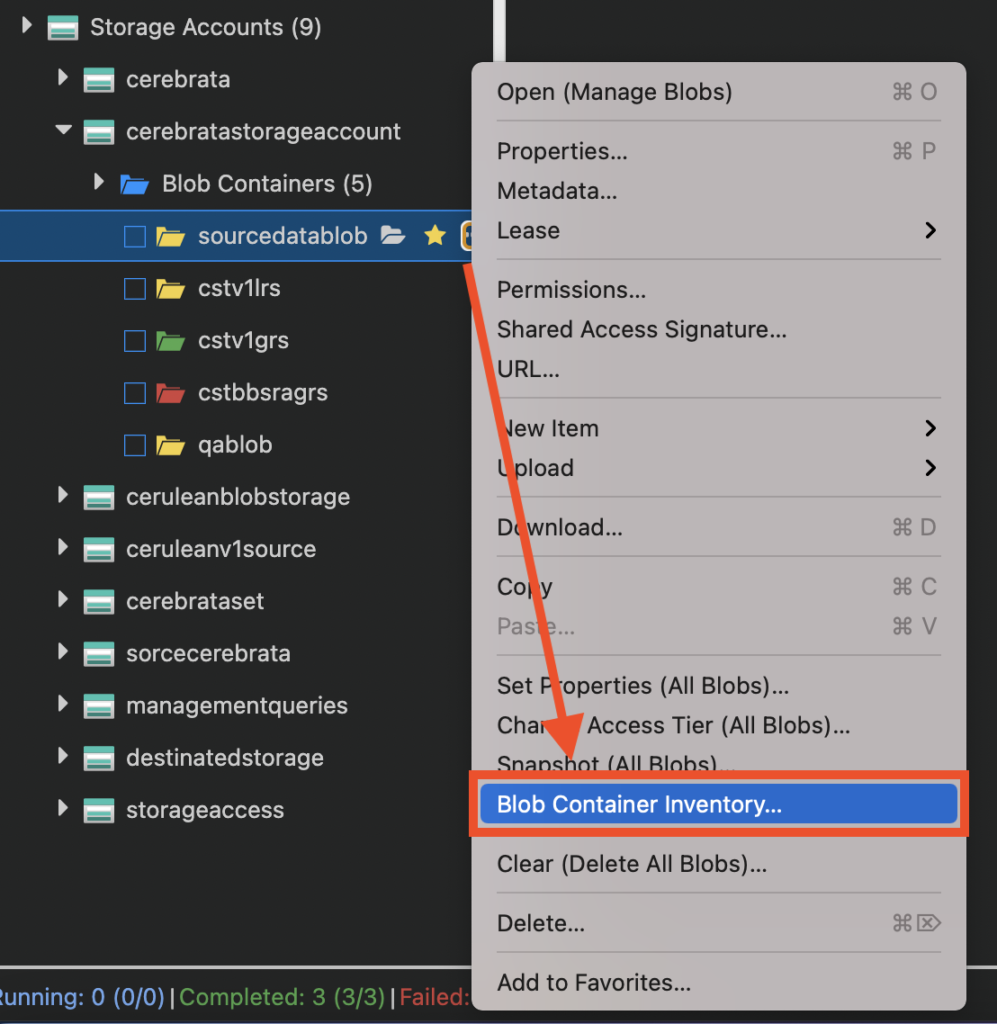
Customize Export Properties
Blobs in Azure Storage have many system-defined properties and you may not be interested in exporting all those properties. You can customize the operation by specifying what properties of a blob you want to export. Furthermore, you can instruct Cerebrata to include blob snapshots and blob versions in the export as well.
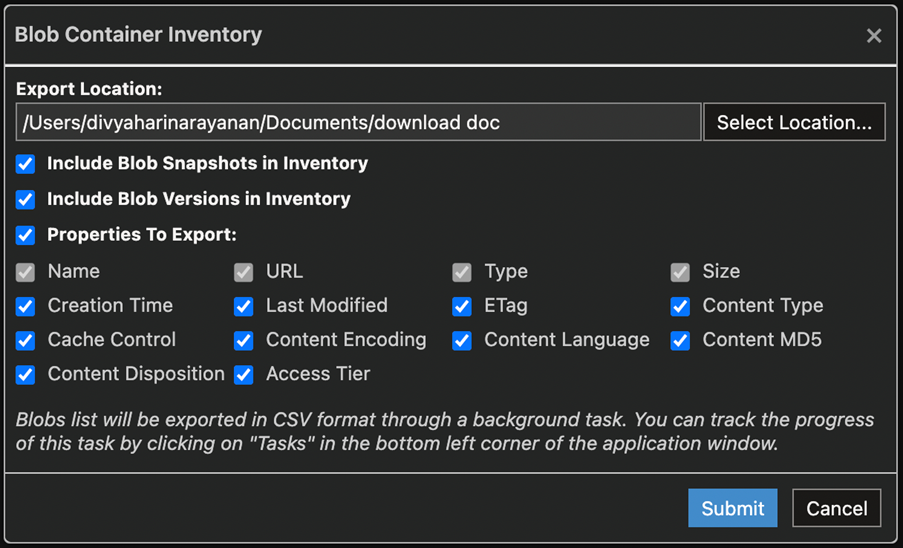
Easy to Locate and Manage exported File
Cerebrata saves your time efficiently with the file naming conventions, where the file gets saved automatically with the storage account name followed by the Blob Container name, which is very useful to find the exact exported blob container Inventory files to work on.
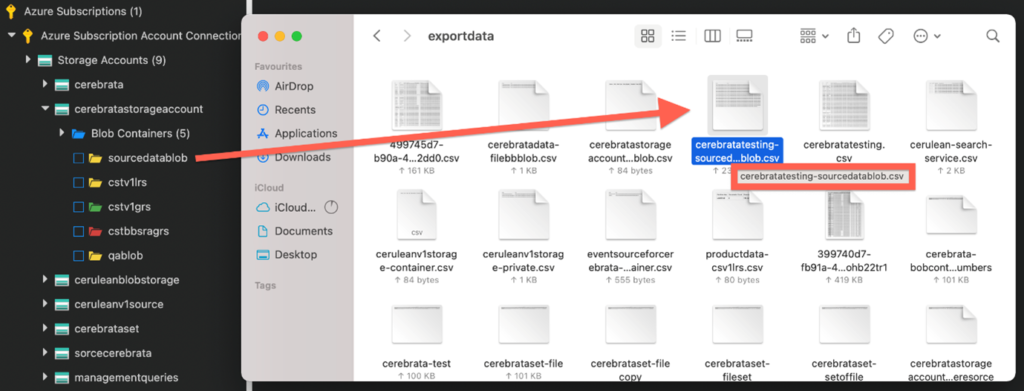
Track the Operation Status
The progress of this operation can be tracked via background tasks along with the detailed logs collected and “Open file” option to access the downloaded file at ease. To access the downloaded CSV file quickly, navigate to Background Task in the left bottom corner > Completed Task > Open File.

When the Open File icon is doubled clicked then you can see the Task information pop up which contains the details of Type, Source(s), Folder destination along with Start and End date/time.
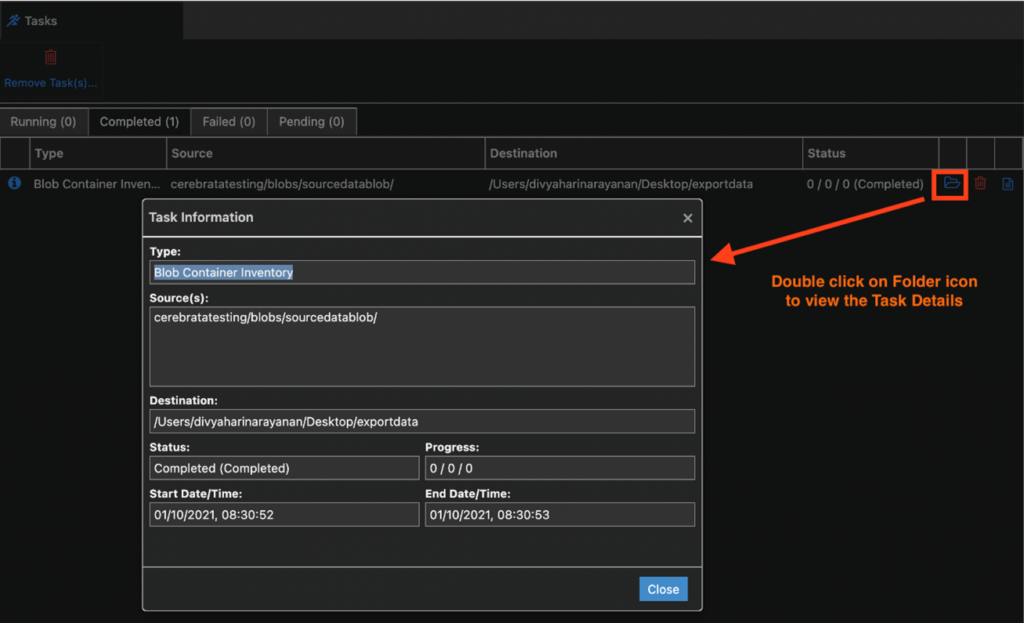
Conclusion
In this blog, we saw how easy to get all the blobs information in a blob container’s without writing a single line of code using Cerebrata.
Cerebrata enables you to manage your Azure Cosmos DB accounts (SQL API Table API), Service Bus Namespaces, Cognitive Search Service accounts, Redis Cache accounts, and much more. It is also cross-platform so that you can manage your Azure resources from a platform of your choice – Windows, Mac, or Linux.
If you wish to experience Cerebreta, try our 15 days free trial.
