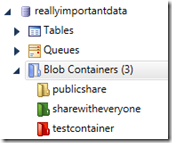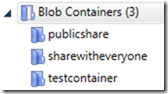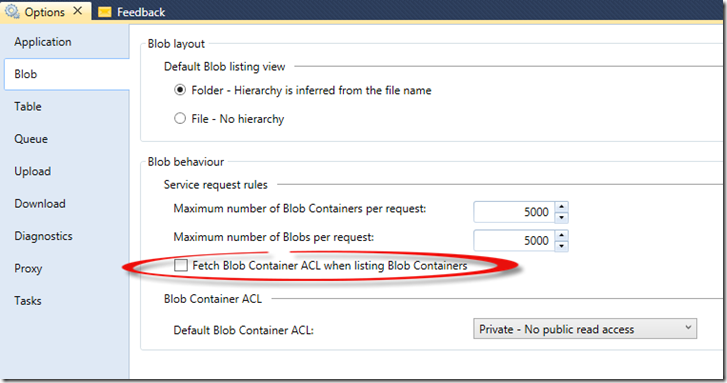When working with BLOB storage within Azure Management Studio (AMS) you might want to know which containers are private and which are public. The good news is that we can color code the icons for you:
Red = a Private container. Only someone with storage credentials or a valid shared access signature can get at the data in that container.
Yellow = A Public container, but only people who know a specific BLOB by name can retrieve it.
Green = A Public container, but is open so that anyone can see the list of BLOBs within the container as well.
One thing you may notice if you open up AMS is that your containers look more like this in the treeview:
This is because by default AMS does not fetch the security settings (Access Control Lists, or ACLS) for the containers. The ACL information for a container is obtained by making a call to the BLOB service for a given container. When we want to see the color coding in the treeview we actually have to make a separate call for each container to find out the value (at least at time of this blog post). In order to cut down on the number of transactions and calls AMS doesn’t make these calls for you by default.
If you want to turn this on you can do so in the options for AMS. Under the Tools menu select Options. Then select the Blob tab and check the Fetch Blob Container ACL when listing Blob Containers option.
When you turn this on you may slow down the population of the treeview if you have a lot of containers in your storage accounts.
Don’t forget that Cerebrata has a FREE BLOB explorer tool: Azure Explorer.