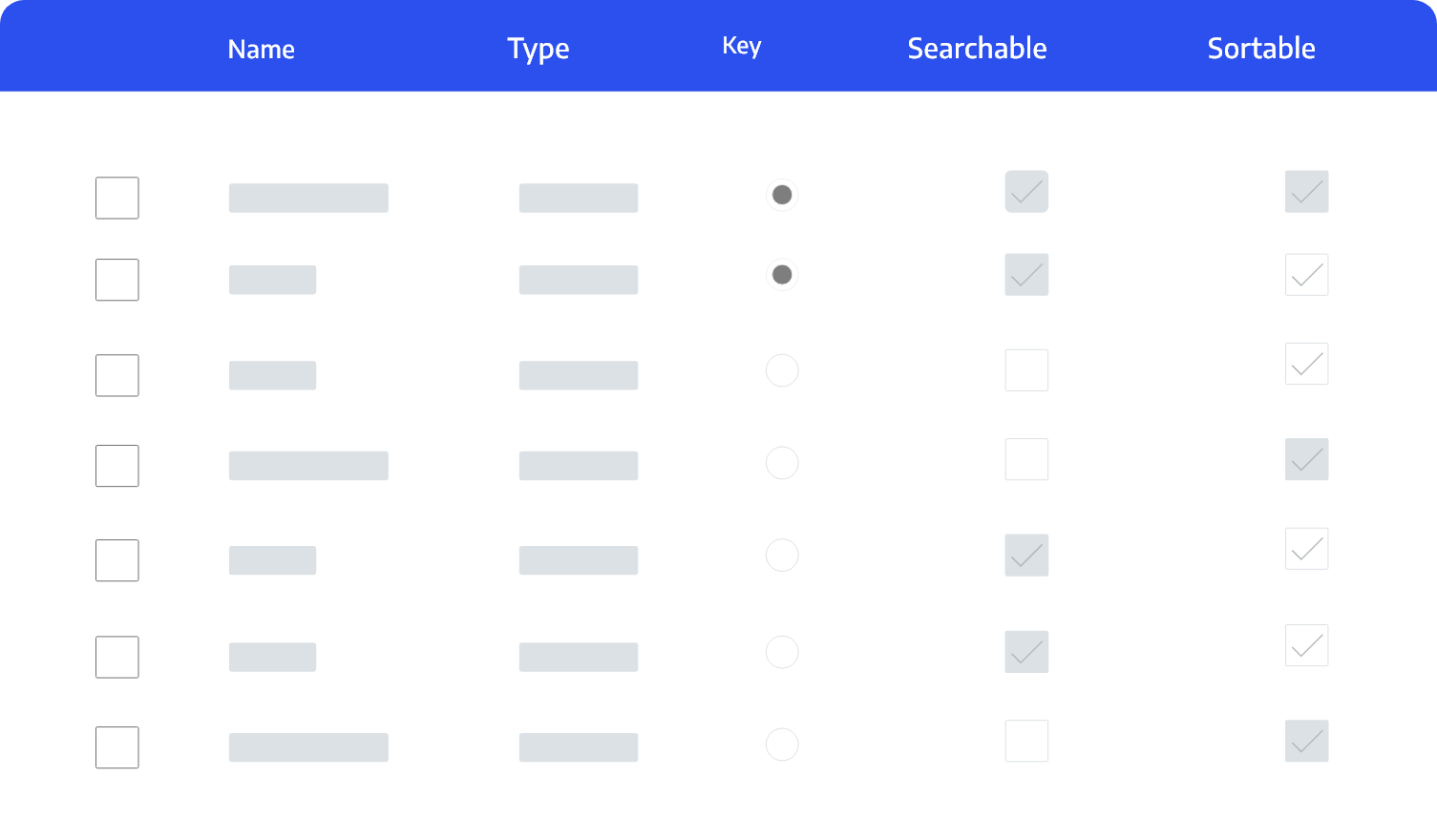Other Features
Favorites
Cerebrata enables you to add certain kind of resources as favorites (in other words bookmark those resources) so that you can conveniently access these resources directly instead of navigating through the resource hierarchy. Some features related to favorites in Cerebrata are:
- Group favorite resources in folders/sub-folders.
- Assign friendly name to a favorite resource.
- Open a favorite resource in “read-only” or “read-write” mode to prevent accidental deletes and updates.
- Add these resource types as favorites:
- Storage: Blob containers, file shares, queues, and tables.
- Cosmos DB: SQL API containers, Gremlin API containers, and Table API tables.
- Cognitive Search: Cognitive search indexes.
- Redis Cache: Redis cache databases.
- Service Bus: Service bus queues and subscriptions.
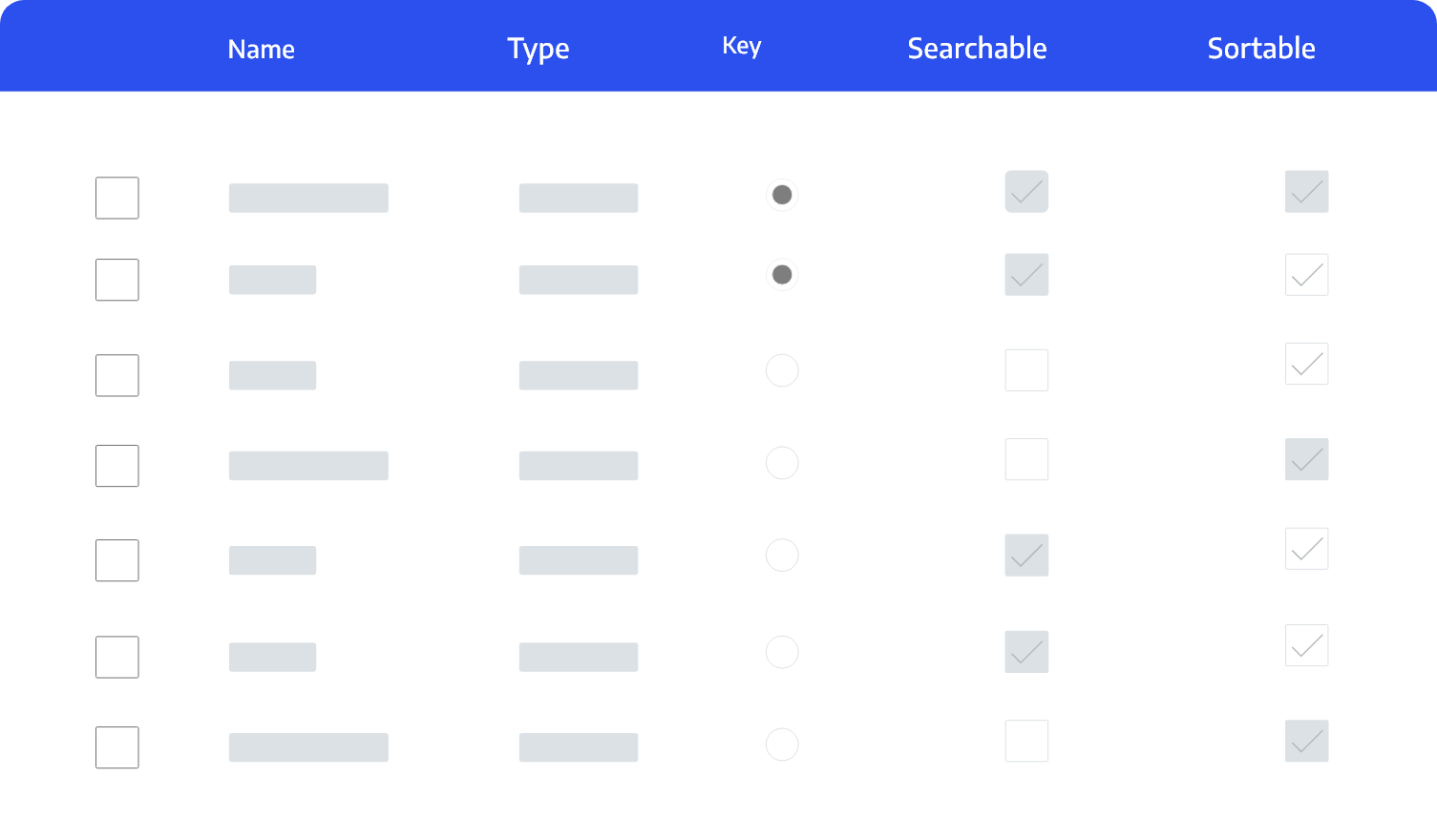
Customizable
Cerebrata is highly customizable. Almost every aspect of the application can be customized according to your preferences. Some examples of customization features available in Cerebrata are:
- View date/time in local or UTC.
- Customize upload/download behavior like upload block size, compression/decompression settings.
- View Redis Cache keys in hierarchical format.
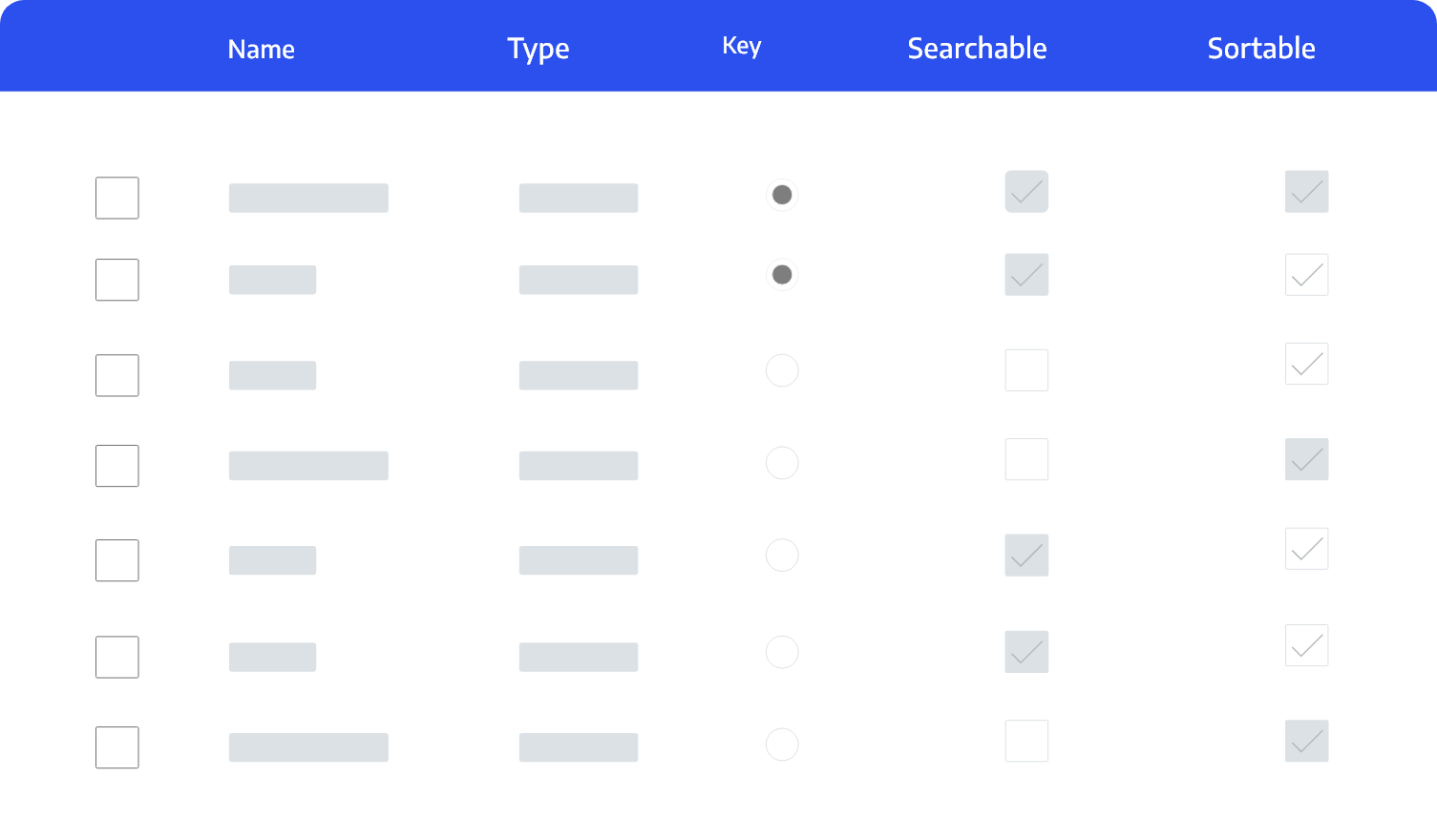
Resource Category
Cerebrata has this unique feature wherein you can assign a “category” e.g. “Dev”, “QA” or “Prod” to a resource so resources can be grouped together based on their category for easier management of those resources. You can view the resources based on:
- Resource Type (Default): Resources are grouped based on type e.g. all storage accounts will be grouped under “Storage Accounts” type.
- Resource Category: Resources are grouped based on category e.g. all resources under “Dev” category will be grouped together.
- Resource Category & Type: Resources are grouped based on category and then type.
- No Grouping: Resources are not grouped and are presented as is.
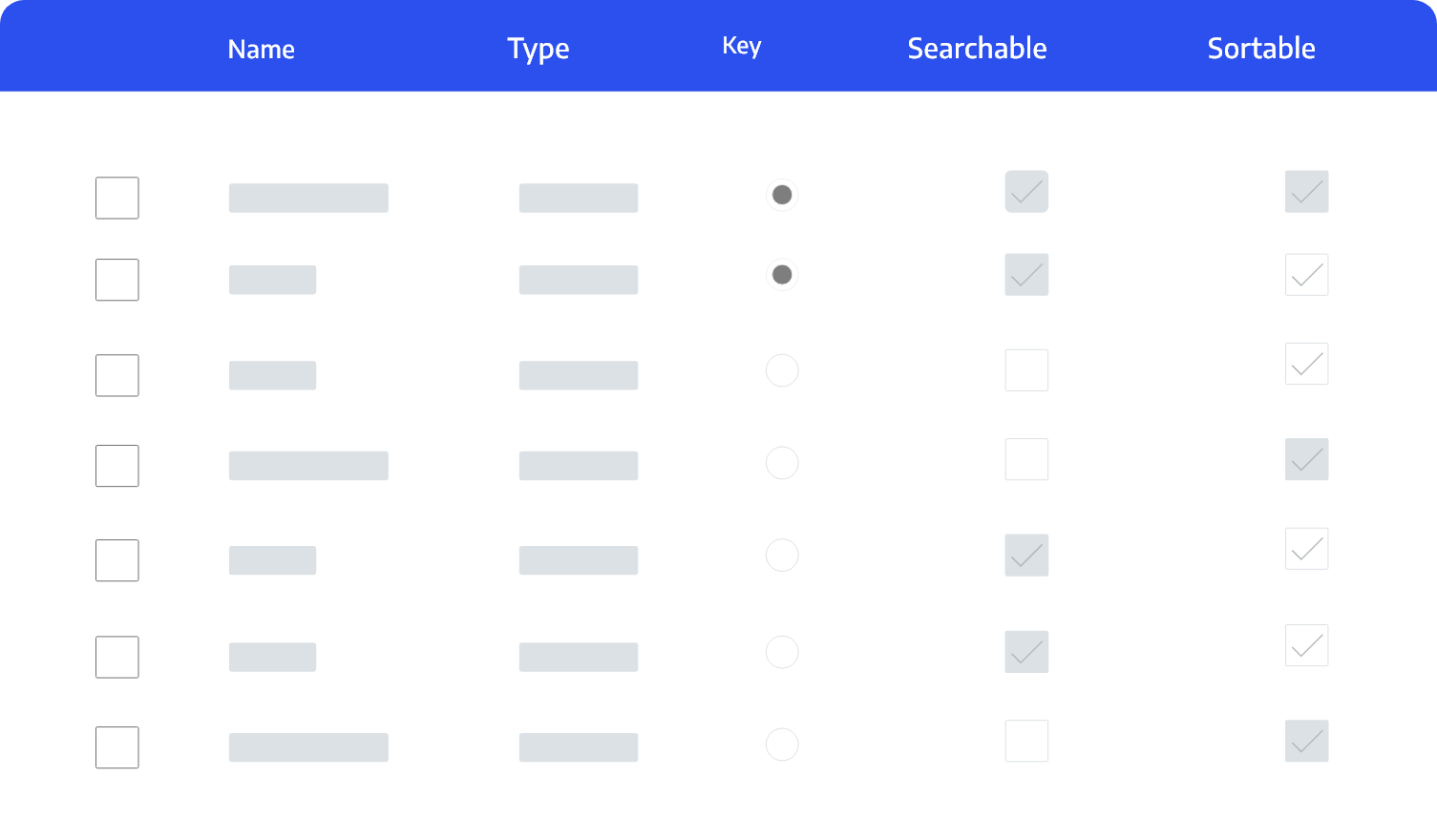
Friendly Name
When we create resources in Azure, we must follow certain naming convention (e.g., all lower-case letters, max 25 characters, no spaces etc.). Furthermore, sometimes Azure automatically assigns some random names to the resources. All of these make it less user friendly.
Cerebrata has a unique feature where you can assign a friendly name to a resource and then the application displays that friendly name inside the application making it easier for you to manage the application.
For example, we have a storage account named “cerebrata3310” that stores the diagnostics logs for one of our Virtual Machines. We have given that account a friendly name of “Cerebrata VM Logs”.
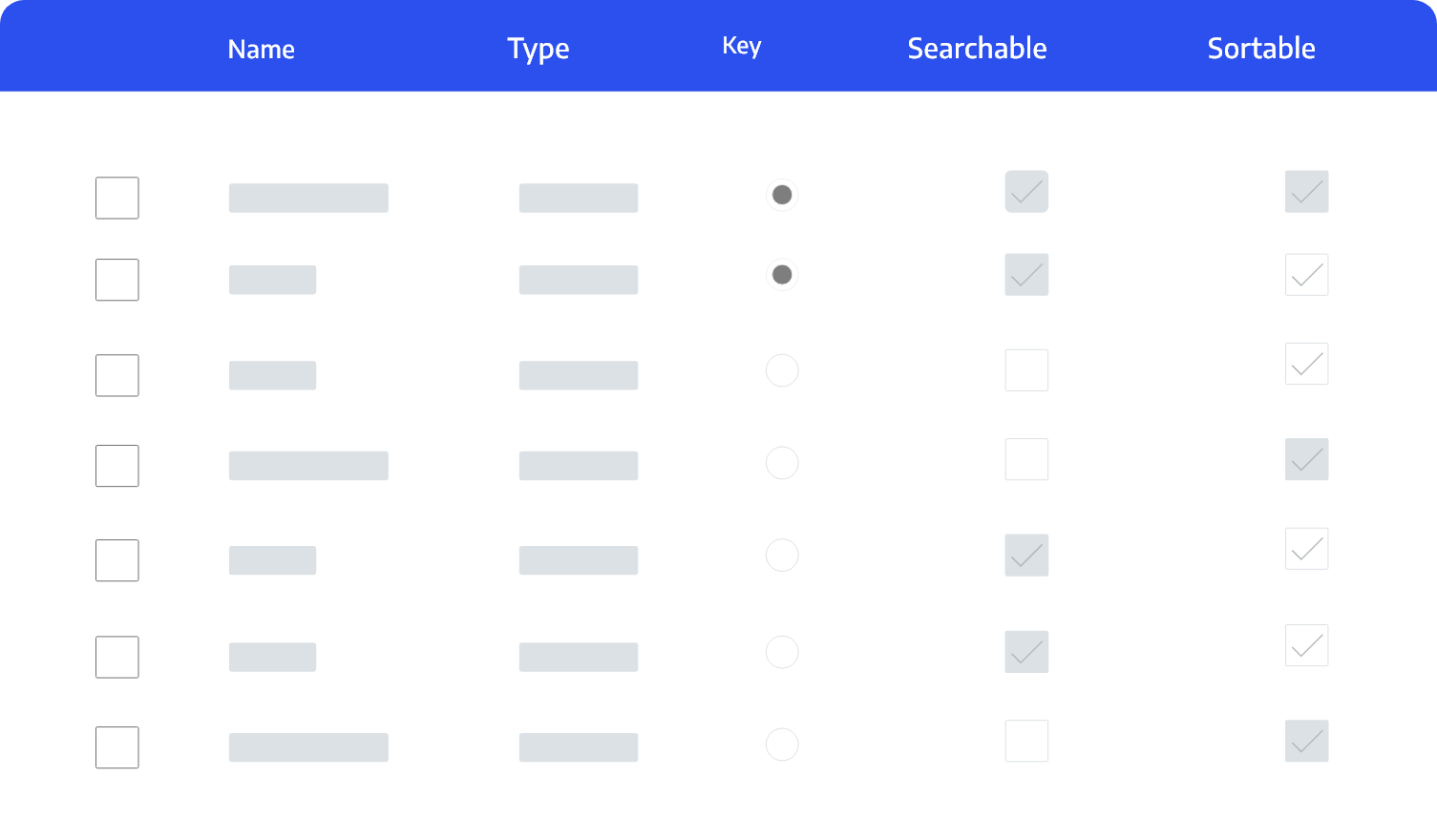
Permissions
To prevent accidental deletes and updates, Cerebrata has a distinct feature of setting permissions on a resource. These permissions are specific to Cerebrata only and opens up a resource with specified permissions.
Currently following permissions can be set on a resource:
- Read Only: Resources are opened in read-only mode and no updates or delete operations can be performed on the resource.
- Read Write: Resources are opened in read-write mode and only read and update operations can be performed on the resource. Delete operations are blocked.
- Full (Default): Resources are opened in read-write-delete mode and all operations can be performed on the resource.
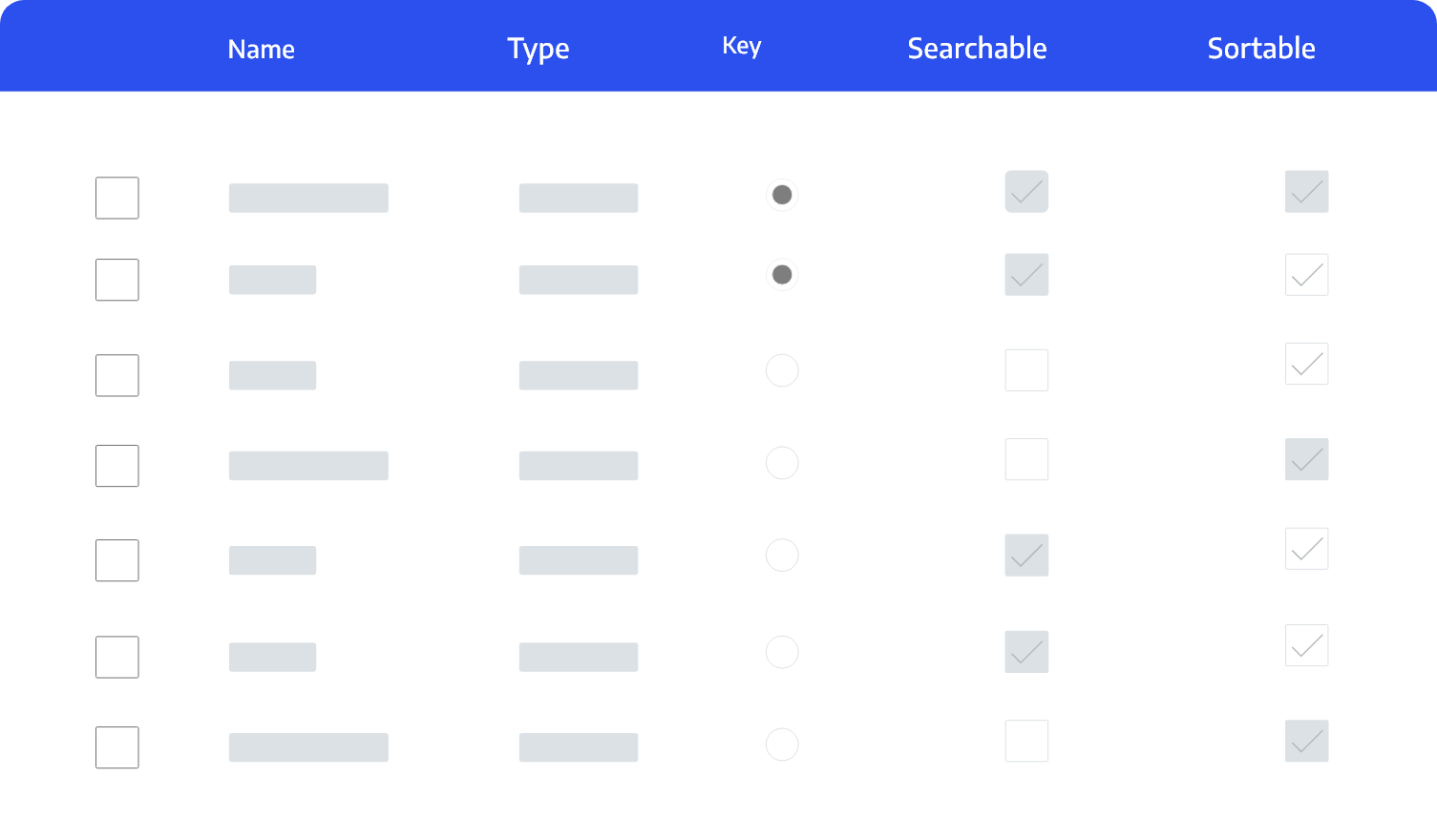
Tasks
This is another unique feature of Cerebrata where long running operations like blob uploads, downloads etc. are executed via an out-of-process background tasks so that the impact on the UI from these tasks will be minimal.
Cerebrata can keep these tasks running even after it has terminated so that you don’t have to keep the application running only because these long running operations are executing.
You can monitor the progress of these tasks, view detailed logs collected by these tasks, cancel tasks or even resubmit the tasks if they fail.